Tired of juggling multiple remote controls for your TV, air conditioner, and other smart home devices? Imagine the convenience of controlling everything with just your phone. This comprehensive guide will show you how to turn your smartphone into a universal remote, consolidating control of all your infrared (IR) and Wi-Fi controlled devices into one easy-to-use interface. Learn how to simplify your life and embrace the power of a universal remote control right in your pocket.
This guide will cover everything from choosing the right universal remote app for your Android or iOS device, to configuring it for your specific TV, streaming device, soundbar, and more. We’ll explore the different types of universal remote technologies, including IR blasters and Wi-Fi control, and help you determine the best solution for your needs. Get ready to ditch the clutter and experience the ultimate convenience of a phone-based universal remote control.
Understanding the Basics of Phone-as-Remote Technology
Your smartphone can replace numerous remote controls, simplifying your entertainment setup. This capability relies on two primary technologies: Infrared (IR) blasters and network connectivity (Wi-Fi/Bluetooth).
IR blasters function similarly to traditional remote controls. Your phone emits IR signals that devices receive and interpret as commands. This technology is commonly used for controlling older electronics like televisions and DVD players.
Network connectivity allows your phone to communicate with smart devices and appliances. This method requires both your phone and the device to be connected to the same network, enabling control through dedicated apps or platforms.
Understanding these core technologies is key to effectively using your phone as a universal remote. Knowing how your devices communicate will help you choose the appropriate apps and setup for a seamless experience.
Compatibility Check: Does Your Phone and Devices Support IR?
Before diving into the world of phone-as-remote convenience, it’s crucial to verify compatibility. This primarily involves checking for Infrared (IR) support on both your phone and the devices you intend to control.
Checking Your Phone for IR: Most modern smartphones have omitted the IR blaster, a small hardware component that emits infrared signals. The easiest way to determine if your phone has IR is to check the manufacturer’s specifications. Look for mentions of “IR blaster,” “Infrared,” or “Consumer IR” in the specs sheet. Alternatively, visually inspect your phone’s top edge or sides for a small, dark, and slightly translucent window. This is often where the IR blaster is located.
Checking Your Devices for IR Compatibility: Nearly all traditional home entertainment devices, such as TVs, set-top boxes, and DVD/Blu-ray players, utilize IR. If you’re unsure, look for an IR receiver window on the front panel of the device. This is usually a small, dark area. You can also consult the device’s manual or manufacturer’s website for confirmation.
Exploring Popular Remote Control Apps
Several apps can transform your smartphone into a powerful universal remote. Choosing the right one depends on your specific needs and the devices you want to control. Here are a few popular options:
AnyMote Universal Remote
AnyMote offers a broad range of device compatibility, from TVs and sound systems to air conditioners and even DSLR cameras. It boasts a user-friendly interface and supports tasker integration for advanced automation.
Unified Remote
This app focuses on PC and media center control. It allows you to control your computer’s mouse, keyboard, and media playback from your phone. Unified Remote excels in controlling media center software like Plex and Kodi.
Sure Universal Remote
Sure Universal Remote is a versatile choice offering extensive device support, including smart home devices. It features customizable remotes and widgets for quick access to frequently used functions.
Peel Smart Remote
Beyond device control, Peel offers personalized TV program recommendations and streaming service integration. It learns your viewing habits and suggests content you might enjoy.
Setting Up Your Phone as a Remote: A Step-by-Step Guide
Transforming your phone into a universal remote is a straightforward process. This guide provides a general setup procedure. Specific steps may vary depending on your chosen app and device.
1. Install a Remote Control App
Choose a compatible remote control app from your phone’s app store. Ensure the app supports the devices you intend to control.
2. Grant Necessary Permissions
Upon launching the app, you’ll likely be prompted to grant certain permissions. This may include access to your phone’s IR blaster (if applicable), Wi-Fi, and potentially location services for smart home integration.
3. Add Devices
The app will guide you through adding devices. This typically involves selecting the device type (e.g., TV, air conditioner) and then either selecting from a list of manufacturers or using an automatic device discovery feature.
4. Test and Configure
Once added, test the basic functions of the remote. Most apps allow for customization, enabling you to rearrange buttons or create personalized remote layouts. Ensure your phone and the device you are controlling are on the same Wi-Fi network if the app requires it.
Advanced Features and Customization Options
Once you’ve mastered the basics of using your phone as a remote, explore the advanced features offered by many remote control apps. These can significantly enhance your control over your devices and personalize your experience.
Macro Commands: Streamlining Multiple Actions
Macro commands allow you to combine multiple actions into a single button press. For example, “Movie Night” could dim the lights, lower the blinds, and turn on your TV and sound system all at once.
Widgets for Quick Access
Many apps offer home screen widgets, providing instant access to frequently used commands without opening the app. This is particularly useful for controlling lights or adjusting the volume.
Customizing Remote Layouts
Personalize your remote layout by renaming buttons, changing their colors, or even adding custom icons. This allows you to create a remote that perfectly suits your needs and preferences.
Voice Control Integration
Some advanced apps offer voice control integration, allowing you to control your devices with simple voice commands. This hands-free control adds another layer of convenience to your smart home setup.
Troubleshooting Common Phone Remote Issues

Occasionally, you might encounter issues when using your phone as a remote. This section addresses common problems and provides solutions.
Remote App Not Responding
If the app freezes or becomes unresponsive, try force-closing the app and restarting it. If the problem persists, reinstalling the app might resolve underlying software conflicts.
Device Not Responding to Commands
First, ensure your phone is within range of the device. Check for any obstructions blocking the IR blaster. Try re-pairing your phone with the device within the remote app. If using Wi-Fi or Bluetooth for control, check your network connection and ensure the device is connected to the same network.
Inconsistent Performance
Low battery on your phone can sometimes affect IR performance. Ensure your phone’s battery is adequately charged. Interference from other electronic devices can also disrupt the signal. Try moving closer to the device you’re controlling.
App Compatibility Issues
Ensure the app you’re using is compatible with your phone’s operating system and the device you’re trying to control. Check for app updates, as newer versions often include bug fixes and improved compatibility.
Tips and Tricks for Optimal Phone Remote Experience
Maximize Battery Life: Using your phone as a remote can drain its battery. Reduce screen brightness and close unused apps to conserve power. Consider using a phone case with a built-in battery if you use the remote functionality frequently.
Create Dedicated Profiles: Many remote apps allow for the creation of customized profiles for different scenarios (e.g., “Movie Night,” “Party Mode”). This allows for quick access to specific device controls and settings.
Regularly Update Your App: Keep your chosen remote control app updated to ensure compatibility with the latest devices and operating systems. Updates also often include bug fixes and performance improvements.
Optimize for Specific Devices: Experiment with the app’s settings to find the optimal configuration for each device you control. Some apps allow for adjusting IR signal strength and other parameters.
Learn Gesture Controls: Some remote apps offer gesture-based controls, such as swiping or tapping, for quicker access to frequently used functions. Familiarize yourself with these gestures for a more seamless experience.
Integrating with Smart Home Ecosystems
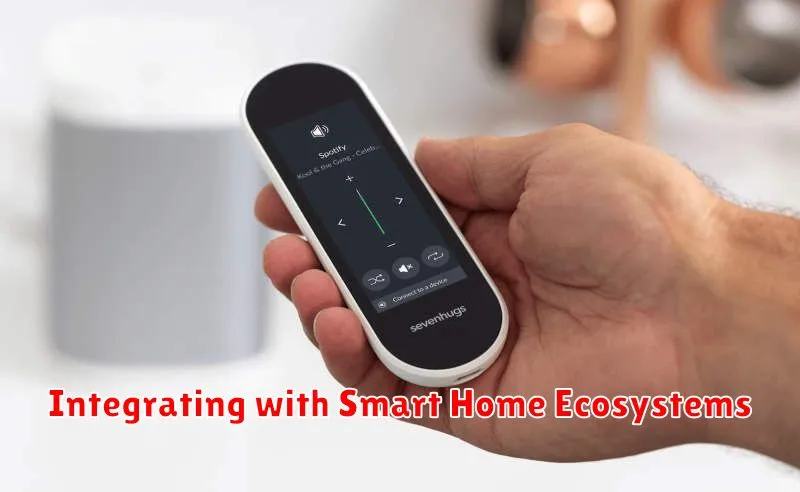
Integrating your phone-based universal remote with a smart home ecosystem elevates its functionality. Smart home hubs like Google Home, Amazon Alexa, or Apple HomeKit can bridge the gap between your phone’s remote capabilities and other smart devices.
This integration allows for centralized control of your entertainment system alongside other smart home features, such as lighting and thermostats. For example, you could create a “movie night” scene that dims the lights, adjusts the thermostat, and turns on your TV and sound system, all initiated from your phone.
Voice control is another significant benefit. Instead of manually selecting devices and functions on your phone’s remote app, you can use voice commands to control your entertainment system and other connected devices. Saying “Alexa, turn on the TV” becomes a seamless way to interact with your home theater.
The specific setup process for integrating your phone’s remote functionality with a smart home ecosystem varies depending on the chosen platform. Refer to the documentation for your specific smart home hub and remote control app for detailed instructions.

