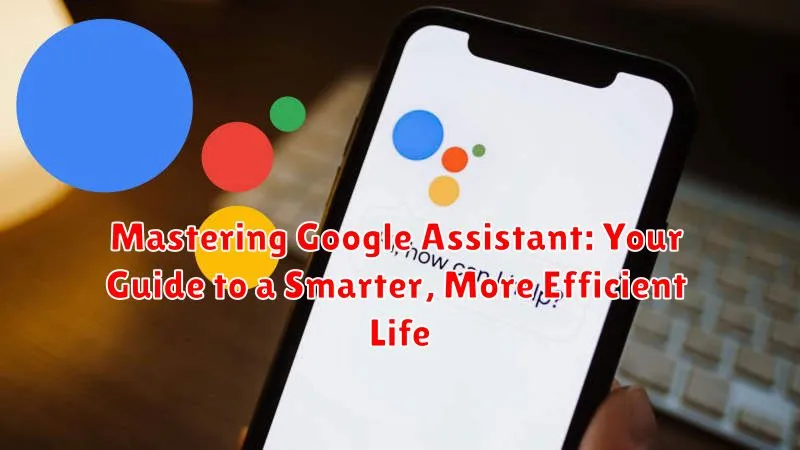In today’s fast-paced world, efficiency is key. Mastering the power of virtual assistants like Google Assistant can significantly streamline your daily tasks and unlock a smarter, more efficient life. This comprehensive guide delves into the intricacies of Google Assistant, offering practical tips and tricks to help you maximize its potential. From setting reminders and managing your calendar to controlling your smart home and accessing information on the go, learn how Google Assistant can become your indispensable companion for a more productive and connected existence.
This guide will empower you to become a true Google Assistant power user. Explore the various features of Google Assistant, from basic voice commands to advanced integrations. Discover how to customize your Google Assistant experience to perfectly suit your needs and unlock a world of possibilities for a smarter and more efficient lifestyle. Prepare to transform the way you interact with technology and embrace the convenience of a truly connected world with our guide to Mastering Google Assistant.
Setting Up Google Assistant on Your Device
Setting up Google Assistant is a straightforward process. The availability and specific steps may vary slightly based on your device’s operating system (Android or iOS) and version.
Android Devices
On most modern Android devices, Google Assistant is pre-installed. You can usually activate it by long-pressing the home button or saying “Hey Google.” You may be prompted to complete a brief setup process which involves signing in with your Google account and granting necessary permissions.
iOS Devices
For iOS devices, you’ll need to download the Google Assistant app from the App Store. Once installed, open the app and sign in with your Google account. Follow the on-screen prompts to grant permissions such as access to your microphone and location (optional).
Enabling Voice Match
After the initial setup, consider enabling Voice Match. This feature allows Google Assistant to recognize your specific voice. This enables personalized responses and allows you to use commands like “What’s on my calendar?” without needing to unlock your device first. You can usually find this option within the Google Assistant settings.
Basic Voice Commands and Interactions
Interacting with Google Assistant starts with understanding its basic commands. Wake words such as “Hey Google” or “OK Google” initiate the Assistant, signaling it to listen for your instructions.
Once active, you can ask a variety of questions or issue commands. Simple inquiries like “What’s the weather today?” or “What time is it?” provide quick access to information. You can also set reminders by saying “Remind me to call John at 2 PM.” Alarms can be set with commands such as “Set an alarm for 7 AM tomorrow.”
Controlling media playback is another key feature. Use commands like “Play music” or “Pause music” to manage your audio. You can also specify artists or songs by saying “Play music by The Beatles.”
Experimenting with different commands is key to discovering the breadth of Google Assistant’s capabilities. The more you use it, the more familiar you’ll become with its functionality.
Using Google Assistant for Everyday Tasks
Google Assistant excels at simplifying daily routines. Streamlining common tasks frees up your time and reduces mental clutter. Let’s explore some practical applications.
Managing Your Schedule
Use voice commands to create calendar events, set reminders, and even get traffic updates before your commute. Ask questions like “What’s on my schedule today?” or “Remind me to call Mom at 6 PM.”
Communication and Information Retrieval
Google Assistant can send text messages, make calls, and provide quick answers to your questions. Need to know the weather forecast or the latest news? Just ask.
Entertainment and Media Control
Play music, listen to podcasts, and control smart home devices like your TV or speakers, all with simple voice commands. Ask Google to “Play jazz music” or “Turn on the living room lights.”
Advanced Google Assistant Features
Once you’ve mastered the basics, explore Google Assistant’s advanced capabilities to further enhance your productivity and experience.
Proactive Assistance
Anticipating your needs is a key feature. Google Assistant can provide information like traffic updates before your commute or reminders about upcoming appointments based on your calendar.
Interpreting Complex Queries
Go beyond simple commands. Google Assistant can understand contextual questions and multi-step requests. For example, you could ask, “What’s the weather like in London tomorrow, and what time is sunrise?”
Custom Routines
Streamline your day with custom routines. Create personalized commands to trigger multiple actions at once. Saying “Good morning” could turn on your lights, play your favorite playlist, and provide a weather briefing.
Language Translation
Communicate across language barriers using the interpreter mode. Google Assistant can translate conversations in real-time, making it a valuable tool for travelers or multilingual environments.
Connecting Smart Home Devices
Integrating smart home devices with Google Assistant expands its capabilities, transforming your house into a truly connected home. This allows you to control various devices using just your voice.
The initial step involves linking your smart home platforms to your Google Assistant. This is usually accomplished through the Google Home app. Open the app, navigate to the settings, and select “Works with Google.” From the presented list, choose your smart home provider (e.g., Philips Hue, Nest, SmartThings). You’ll then be prompted to sign in to your provider’s account to authorize the connection.
Once connected, you can discover and control your devices. The Google Home app will scan for compatible devices linked to your chosen platform. After discovery, you may need to assign devices to specific rooms for more intuitive control. For instance, you could group lights within your “Living Room” for streamlined voice commands.
With setup complete, you can begin using voice commands to manage your devices. Try simple commands like “Turn off the living room lights” or “Set the thermostat to 70 degrees.”
Customizing Google Assistant Settings
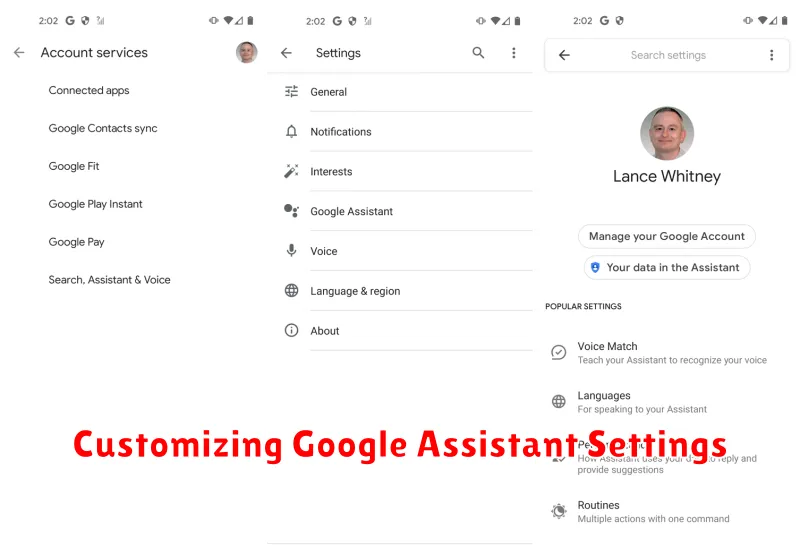
Personalizing Google Assistant is key to maximizing its utility. Accessing settings allows you to tailor the experience to your specific needs.
You can adjust the Assistant’s voice, choosing from various options. Selecting a preferred voice helps personalize interactions.
Managing notifications is crucial. You can customize which notifications you receive from the Assistant, ensuring you’re only alerted to relevant information. This prevents notification overload and keeps you focused.
The “Your Data in the Assistant” section provides options for reviewing and controlling the data associated with your Google Assistant usage. This includes voice recordings and activity history. Regularly reviewing this data allows you to maintain control over your privacy.
Default services can also be configured. For example, you can choose your preferred music streaming service for when you ask Assistant to play music. This streamlines common tasks and ensures consistent behavior.
Troubleshooting Google Assistant Issues
Occasionally, you might encounter issues with Google Assistant. This section offers solutions to common problems.
“Hey Google” Not Responding
If Google Assistant doesn’t respond to your voice command, ensure your device’s microphone is enabled and not obstructed. Check your internet connection as a stable connection is crucial. Try restarting your device.
Inaccurate or Irrelevant Responses
Ensure your language and location settings are correct within the Google Assistant app. If the issue persists, try retraining your voice model.
Connectivity Problems with Smart Home Devices
If you’re experiencing issues controlling your smart home devices, confirm they are compatible with Google Assistant. Check that the devices are powered on and connected to the same Wi-Fi network as your device with Google Assistant. Restarting your router can also sometimes resolve connectivity problems.
Unexpected Behavior or Glitches
If Google Assistant is behaving unexpectedly, try clearing the app’s cache and data. If the problems continue, consider uninstalling and reinstalling the Google Assistant app.
Privacy Considerations with Voice Assistants
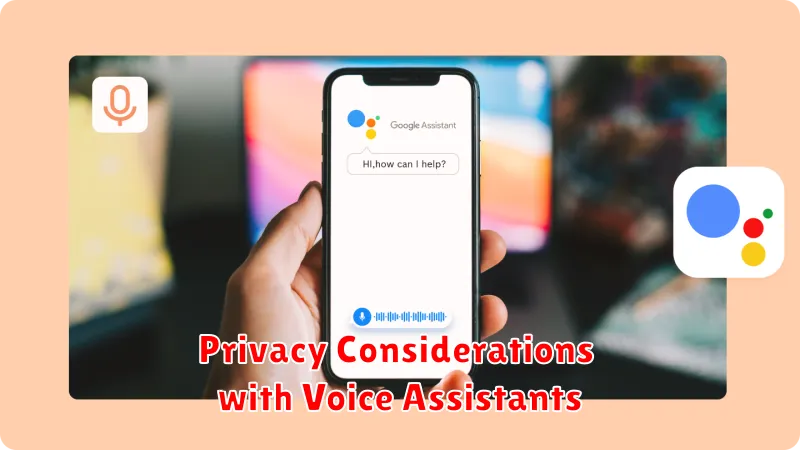
Using voice assistants like Google Assistant offers incredible convenience, but it’s crucial to understand the privacy implications. These assistants rely on voice data processing, raising legitimate questions about data collection and usage.
Data Collection: Google Assistant records your voice commands to understand and respond to your requests. This data is typically stored and analyzed to improve the service’s accuracy and functionality. Be aware of what you say and when using the assistant, especially regarding sensitive information.
Data Security: Google employs security measures to protect your data, but no system is entirely invulnerable. Review Google’s privacy policy to understand how your data is handled and what steps they take to safeguard it.
Voice Recognition and Personalization: Voice recognition allows the assistant to identify your voice and personalize responses. This feature relies on analyzing voice patterns, which some users might find intrusive. You can often manage these personalization settings within the Google Assistant app.
Third-Party Access: Be mindful of the services and apps you connect to your Google Assistant. Third-party integrations may have different privacy practices, so review their policies carefully before granting access to your data.