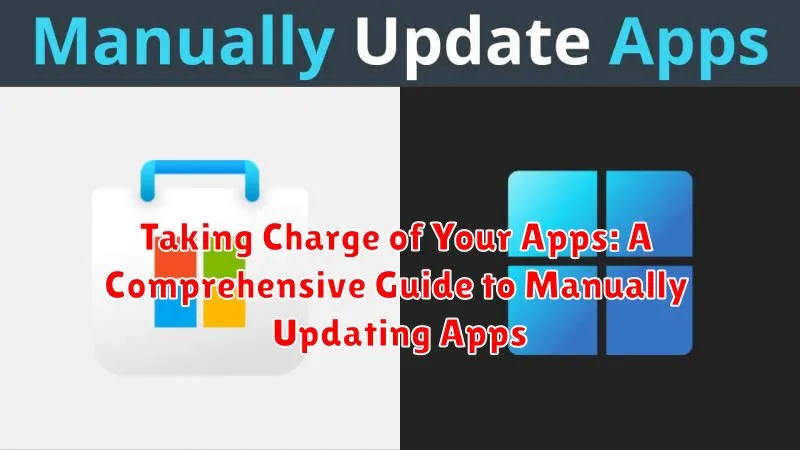In today’s fast-paced digital world, staying up-to-date with the latest app versions is crucial. Manually updating apps empowers you to take control of your device’s functionality, ensuring optimal performance and security. This comprehensive guide will walk you through the process of updating apps manually on various platforms, providing you with the knowledge and tools to maintain peak performance and protect yourself from potential vulnerabilities. Whether you’re using an Android device, an iPhone, or a computer, understanding how to manage app updates is essential for a seamless user experience.
This guide offers a step-by-step approach to manual app updates, eliminating the guesswork and providing clear instructions for different operating systems. Learn how to update apps individually or in bulk, troubleshoot common update issues, and understand the benefits of keeping your apps current. By taking charge of your app updates, you can enhance your device’s security, access the latest features, and enjoy a smoother, more efficient mobile experience. Dive in and discover the power of manual app updates.
Why Update Apps Manually?
While automatic updates are convenient, manually updating your apps offers several key advantages and puts you in direct control of your device’s software ecosystem. This allows you to make informed decisions about what gets installed and when.
Security Enhancements: You can proactively install critical security patches as soon as they become available, rather than waiting for the automatic update cycle. This minimizes the window of vulnerability to potential threats.
Bandwidth Management: Manually updating allows you to download updates at your convenience, avoiding unexpected data usage or interruptions while using other apps, especially on limited data plans.
Selective Updates: You have the choice to update only the apps you use frequently. This can be beneficial for users with limited storage space or those who prefer a stable environment, avoiding potential compatibility issues with less-tested updates.
Troubleshooting Control: If a specific app update introduces bugs or unwanted changes, manual updates make it easier to pinpoint the problematic version and potentially revert to an older, more stable version.
Checking for Available App Updates
Regularly checking for app updates is crucial for maintaining optimal performance and security. While automatic updates are convenient, manual checks offer greater control over when and which apps are updated.
The process for checking for updates varies slightly depending on your device’s operating system. Here’s a general overview:
Android Devices
Typically, you can check for app updates through the Google Play Store app. Open the app, navigate to the “My apps & games” section, and look for available updates. Individual apps may also have in-app update options within their settings.
iOS Devices
On iOS devices, open the App Store app. Tap your profile icon, then scroll down to see pending updates. You can update individual apps or update all available apps at once.
Downloading and Installing App Updates
Once you’ve identified available updates, the next step is downloading and installing them. The process varies slightly depending on your device’s operating system (OS).
Android Devices
Typically, you’ll download the updated APK (Android Package Kit) file. Ensure you download APKs from trusted sources like the official app developer’s website. After downloading, locate the APK file (usually in your “Downloads” folder) and tap it to begin the installation. Your device may prompt you to enable installations from unknown sources if you haven’t already.
iOS Devices
While less common for manual updates, some enterprise apps or beta programs may involve downloading updates outside the App Store. Follow the specific instructions provided by the app developer for these situations. For the vast majority of apps, updating through the App Store is the standard and recommended method.
Managing App Permissions and Data Usage
Manually updating apps gives you greater control over app permissions and data usage. Before installing an update, carefully review any changes to the app’s permissions. Consider whether the app truly needs access to the requested data or features. If a permission change seems unnecessary or excessive, you might choose to hold off on updating or explore alternative apps.
Furthermore, be mindful of an app’s data usage, especially after an update. Some updates might introduce features that consume more data. Monitor your data usage within your device’s settings to track any significant changes after an update.
Regularly audit app permissions, even for apps you haven’t recently updated. Operating systems often provide centralized locations to manage permissions for all installed apps. This allows you to revoke unnecessary permissions or adjust data usage settings as needed.
Troubleshooting Manual App Update Issues
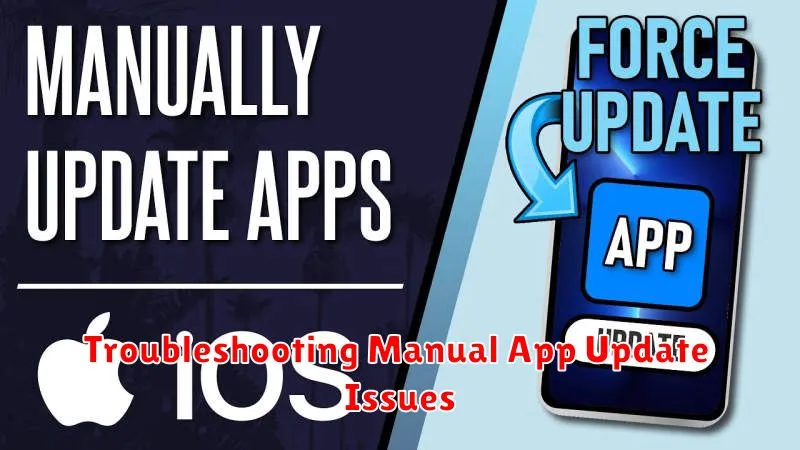
Occasionally, you might encounter problems while manually updating your apps. This section addresses common issues and provides potential solutions.
Insufficient Storage Space
If you receive an error related to storage space, free up space on your device. Delete unnecessary files or apps. Check your device’s storage settings for tools to help manage space.
App Not Compatible with Device
Updates sometimes introduce compatibility changes. If an update fails due to incompatibility, verify that your device meets the minimum system requirements of the updated app. Information about system requirements is often available in the app description or on the developer’s website.
Corrupted Download
A corrupted download can prevent proper installation. Try re-downloading the update. Ensure a stable internet connection during the download process.
App Crashes After Update
If the app crashes after a manual update, try clearing the app’s cache and data. If the problem persists, consider reinstalling the app or contacting the app developer for support.
Best Practices for Updating Apps
While manually updating apps offers greater control, following best practices ensures a smooth and secure process. Back up your device before initiating any updates. This precaution safeguards your data against unforeseen issues during the update process.
Verify the source of the update. Download updates only from official app stores or trusted developer websites. Avoid third-party sources, as they may distribute modified or malicious software. This is crucial for maintaining the security and integrity of your device.
Update apps over a secure Wi-Fi connection whenever possible. This avoids potential data charges and often provides faster download speeds. Additionally, a stable connection minimizes the risk of interruptions during the update download and installation.
Read the update release notes. Developers often include important information about new features, bug fixes, and potential compatibility issues. Understanding these changes can help you determine the importance and potential impact of the update on your device and workflow.
Understanding App Update Versions
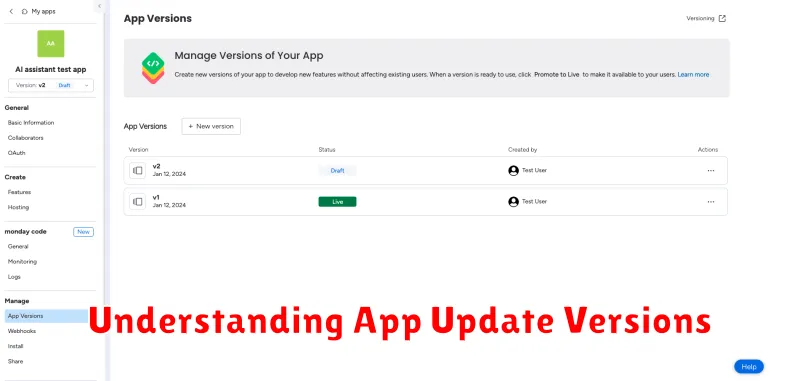
App updates are often labeled with version numbers, which provide insights into the scale and nature of the changes included. Understanding these versions can help you decide whether an update is necessary or beneficial.
Version numbers typically follow a format like Major.Minor.Patch (e.g., 2.1.5). A major version change (e.g., from 2.1.5 to 3.0.0) usually signifies significant updates, potentially with new features, redesigns, or even compatibility changes. A minor version update (e.g., from 2.1.5 to 2.2.0) often introduces smaller new features, improvements, or performance enhancements. A patch update (e.g., from 2.1.5 to 2.1.6) typically addresses bug fixes and security vulnerabilities.
Sometimes, you might see letters appended to the version number (e.g., 2.1.5a). This often indicates a pre-release or beta version, intended for testing and feedback before the official release. These versions may contain bugs and are not recommended for general use unless you understand the risks.