Is your Android feeling a little sluggish? Are you missing out on the latest features and security updates? Keeping your Android version up-to-date is crucial for optimal performance, enhanced security, and access to new functionalities. This simple guide will walk you through the process of updating your Android version, ensuring you can enjoy a smooth and secure mobile experience. Learn how to level up your Android and unlock its full potential.
This guide offers a straightforward approach to Android updates, explaining the importance of keeping your system current. Whether you’re a tech novice or simply need a refresher, understanding how to update your Android is essential. From checking your current version to navigating the update process, this guide provides a clear and concise overview to help you level up your Android with ease. Don’t fall behind – discover how to maximize your Android experience today.
Why Keeping Your Android Updated Matters
Keeping your Android operating system updated is crucial for several key reasons. Security enhancements are paramount. Each update patches vulnerabilities that could leave your device susceptible to malware and cyberattacks. Staying updated protects your personal data and ensures a safer mobile experience.
Performance improvements often accompany new Android versions. Updates can optimize system processes, leading to a faster and more responsive device. They can also improve battery life and resource management.
New versions unlock access to the latest features and functionalities. These can range from usability enhancements to entirely new apps and services designed to improve your overall mobile experience.
Finally, updates ensure app compatibility. Many apps rely on the latest Android features to function correctly. Keeping your system up-to-date prevents compatibility issues and ensures a smooth app experience.
Checking Your Current Android Version
Before updating your Android version, it’s essential to know your current version. This information helps you determine which updates are available and ensures compatibility.
Locating your Android version is generally straightforward. Follow these steps:
- Open your device’s Settings app.
- Scroll down and tap on “About Phone” or “About Device.” The exact wording may vary slightly depending on your device’s manufacturer and Android version.
- Look for “Android Version” or a similar label. The number displayed next to it indicates your current Android version (e.g., Android 12, Android 13).
You may also find additional information such as the build number and security patch level within the “About Phone” section. While not strictly necessary for a standard update, this information can be helpful for troubleshooting or when contacting customer support.
Preparing Your Device for the Update
Before initiating the update process, it’s crucial to prepare your device to ensure a smooth and successful update. This involves a few key steps.
Back Up Your Data
Backing up your data is paramount. While updates rarely cause data loss, it’s a crucial precautionary measure. Back up important files, photos, videos, and contacts to a secure location such as your Google account, an external storage device, or a computer.
Charge Your Device
Ensure your device has sufficient battery life. A low battery can interrupt the update process, potentially causing issues. Ideally, your device should be fully charged, or at least above 50% battery, before beginning the update.
Stable Wi-Fi Connection
Android updates are typically large files. Downloading over a stable Wi-Fi connection is highly recommended. Avoid using mobile data unless you have an unlimited data plan, as exceeding your data limit can incur unexpected charges.
Free Up Storage Space
Verify you have enough available storage space on your device. The update file requires a significant amount of space, and insufficient storage can prevent the update from installing. Consider deleting unnecessary files or apps to free up space.
Updating Your Android Version: Step-by-Step Instructions
Before you begin, ensure your device has sufficient battery life or is connected to a power source. A stable Wi-Fi connection is also highly recommended.
Step 1: Open your device’s Settings. This can typically be accessed through the app drawer or by pulling down the notification shade and tapping the gear icon.
Step 2: Navigate to the “System” section. The name of this section might vary slightly depending on your device’s manufacturer and Android version (e.g., “About phone,” “System updates”).
Step 3: Select “System update” or a similar option. This will open the update interface.
Step 4: Tap “Check for updates.” Your device will then search for available updates.
Step 5: If an update is available, you will see a notification. Tap “Download and install.” The download process may take some time depending on the size of the update and your internet connection speed.
Step 6: Once the download is complete, tap “Install” or “Restart & install.” Your device will restart and install the update. Do not interrupt this process.
Step 7: After the restart, your device will be running the updated Android version.
Troubleshooting Common Update Issues

Occasionally, you might encounter some hiccups during the update process. Here are some common issues and how to address them:
Insufficient Storage Space
Error Message: “Not enough storage space to download update.” Solution: Free up space by deleting unnecessary apps, photos, or videos. You can also move files to a cloud storage service or an SD card (if your device supports it).
Slow Download Speed
Issue: The update is downloading very slowly. Solution: Connect to a stable and strong Wi-Fi network. Avoid downloading other files simultaneously. Restart your router if necessary.
Update Fails to Install
Issue: The update downloads but fails during installation. Solution: Restart your device and try again. If the issue persists, try clearing the cache of the system update app (consult your device’s documentation for specific instructions).
Device Overheating
Issue: Your device gets unusually hot during the update. Solution: While some warming is normal, excessive heat might indicate a problem. Ensure your device is well-ventilated, avoid using it during the update, and let it cool down if necessary.
Tips for a Smooth Update Process
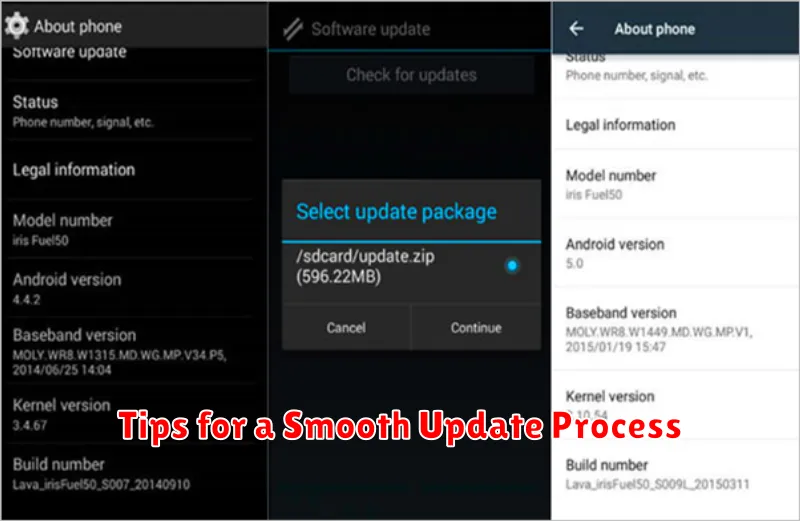
Ensuring a smooth Android update experience involves a few key preparations. Charge your device fully or keep it plugged in during the update to avoid interruptions. A strong Wi-Fi connection is crucial for a seamless download and installation. Public Wi-Fi networks might be slower; opting for your home or work network is usually best.
Back up your data. While updates rarely cause data loss, it’s a wise precaution to back up important files, photos, and videos before proceeding. This can be done via cloud services or by connecting your device to a computer.
Clear unnecessary files and apps. Freeing up storage space can improve update performance. Delete unused apps, clear your cache, and transfer large files like videos and photos to a computer or cloud storage.
Finally, avoid interrupting the update process. Do not power off or use your device until the update is fully completed and the device restarts.
Exploring the Latest Features After the Update
After successfully updating your Android version, take some time to explore the new features and improvements. Each update typically brings enhancements to various aspects of the operating system, from performance boosts to new user interface elements.
One of the first things to check is the updated settings menu. New options and controls may have been added, allowing for greater customization and control over your device. Look for changes in areas like privacy settings, display options, and notification management.
System-wide performance improvements are often a key part of updates. You might notice faster app loading times, smoother animations, and improved battery life. Test out some of your frequently used apps to experience these enhancements.
Updates frequently include improvements to built-in apps like the camera, gallery, and web browser. Explore these apps to discover new functionalities and design changes. Pay attention to new camera features, photo editing options, and browsing enhancements.
Finally, check for any new accessibility features that may have been added. These features can significantly improve the user experience for individuals with disabilities, providing greater ease of use and customization options.

