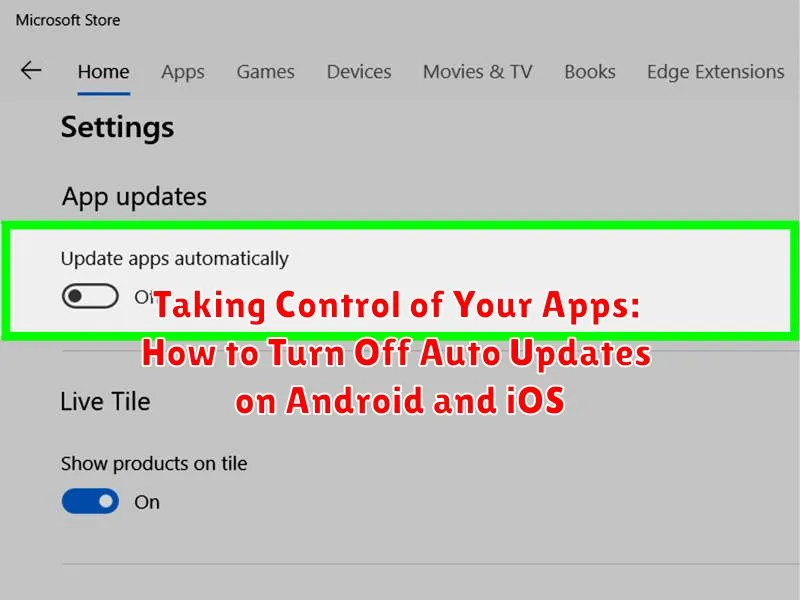Are you tired of unwanted app updates consuming your mobile data or interrupting your workflow? Do you prefer to manage your app updates manually to ensure compatibility and avoid unexpected changes? This article provides a comprehensive guide on how to turn off auto updates on both Android and iOS devices, giving you complete control over your app experience. Learn how to disable automatic updates and take charge of when and how your apps are updated. We’ll cover the steps involved for various app stores and operating system versions, empowering you to make informed decisions about your mobile device.
Reclaim your control over app updates and optimize your mobile experience by learning to disable auto-updates. Whether you’re concerned about data usage, app stability, or simply prefer to manage updates on your own terms, this guide will provide the necessary steps for both Android and iOS platforms. Understanding how to turn off auto updates is a crucial step towards a more personalized and efficient mobile experience. We’ll explore the specific settings and options available for different devices and app stores, enabling you to tailor your update process to your specific needs.
Understanding App Auto-Updates
App auto-updates are a convenient feature on both Android and iOS devices. They allow your apps to update in the background without requiring manual intervention. This ensures you have the latest features, bug fixes, and security patches.
By default, most devices have automatic updates enabled. Your device will periodically check for updates, usually when connected to Wi-Fi. If updates are available, they will be downloaded and installed automatically. This automated process keeps your apps current with minimal effort on your part.
While convenient, auto-updates can also present some potential drawbacks. For example, a large update could consume significant data if you’re not connected to Wi-Fi. Additionally, some updates might introduce unexpected changes to an app’s interface or functionality that you might prefer to review before accepting.
Disabling Auto-Updates on Android Devices
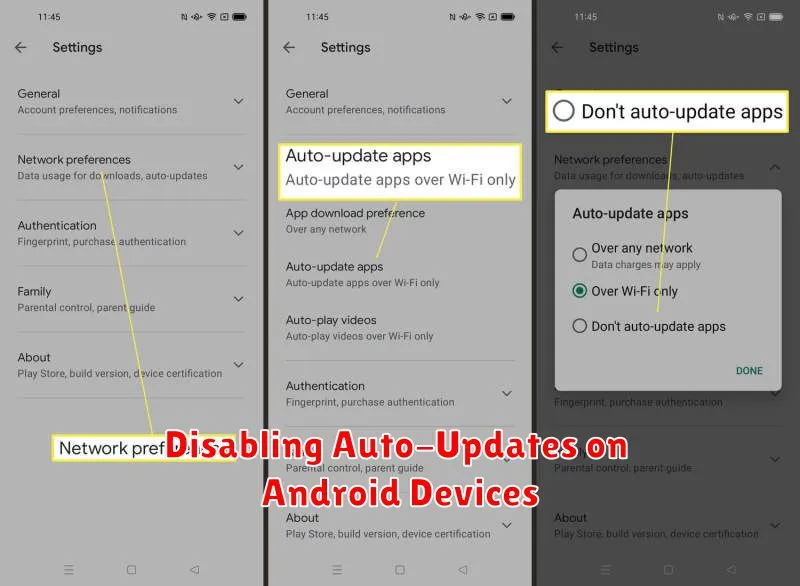
The process for disabling automatic app updates can vary slightly depending on your Android device’s manufacturer and Android version. However, the general steps are usually similar.
Start by opening the Google Play Store app. Tap on your profile icon usually located in the top right corner. From the menu, select Settings. Then, choose Network preferences. You should see an option labeled Auto-update apps.
Tap on Auto-update apps to reveal three options: Over any network, Over Wi-Fi only, and Don’t auto-update apps. To completely disable automatic updates, select Don’t auto-update apps.
Choosing Over Wi-Fi only allows apps to update automatically when connected to a Wi-Fi network, preventing data usage from cellular connections. This can be a useful compromise if you want to limit data consumption but still want the convenience of automatic updates.
Disabling Auto-Updates on iOS Devices
Preventing automatic app updates on your iOS device allows you to control when and how your apps are updated. This gives you the opportunity to review release notes, avoid unexpected data usage, and ensure compatibility with your device’s operating system.
To turn off automatic updates, follow these steps:
- Open the Settings app on your iPhone or iPad.
- Scroll down and tap on App Store.
- Locate the Automatic Downloads section.
- Toggle off the switch next to App Updates. This will prevent apps from updating automatically.
With automatic updates disabled, you’ll need to manually update your apps. You’ll be notified of available updates, but they won’t download or install until you initiate the process.
Manually Updating Apps
While disabling auto-updates gives you greater control, it also requires you to actively manage app updates yourself. This ensures you benefit from the latest features, performance enhancements, and security patches.
Manually updating apps on both Android and iOS is straightforward.
Android
Open the Google Play Store app. Tap your profile icon, then select “Manage apps & device.” Under the “Updates available” section, you’ll find apps with pending updates. You can choose to update all apps at once or select individual apps to update.
iOS
Open the App Store. Tap your profile icon in the top right corner. Scroll down to see pending updates. Similar to Android, you can update all or select specific apps.
By adopting this manual approach, you can decide when the updates occur, ensuring it aligns with your schedule and available data connectivity.
Managing App Updates for Specific Apps
While disabling all auto-updates gives you complete control, you might prefer a middle ground. Both Android and iOS allow you to manage updates on a per-app basis. This allows you to automatically update trusted apps while manually controlling updates for others.
On Android, you can usually find per-app update settings within the app’s page on the Google Play Store. Look for an option to disable automatic updates for that specific app.
iOS offers similar functionality within the App Store. Locate the app, and you can typically toggle automatic updates on or off for that individual app.
This granular approach offers the flexibility to prioritize certain app updates while retaining manual control over others, providing a balance between convenience and control.
Benefits of Turning Off Auto-Updates
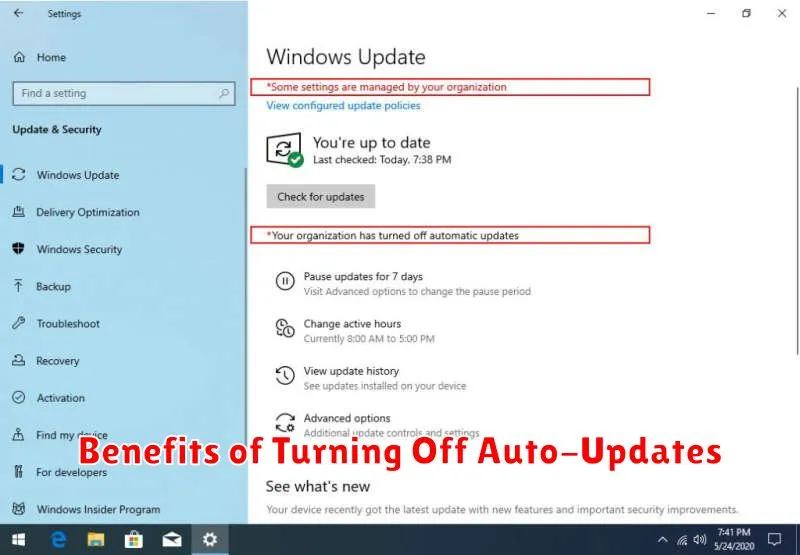
Disabling automatic app updates offers several advantages, giving you more control over your device and mobile experience.
Data Usage Control: Updates can consume significant mobile data. By turning off auto-updates, you can download updates only when connected to Wi-Fi, preventing unexpected data overages.
Troubleshooting Compatibility Issues: New app versions can sometimes introduce bugs or compatibility issues with your device’s operating system or other apps. Manually updating allows you to research potential problems before updating and avoid unforeseen disruptions.
Preserving Device Storage: App updates often increase in size. Managing updates manually helps you conserve storage space, particularly on devices with limited capacity.
Reviewing Permissions and Changes: Each update may request new permissions or implement changes to the app’s functionality. Manually updating gives you the opportunity to review these changes before accepting them.