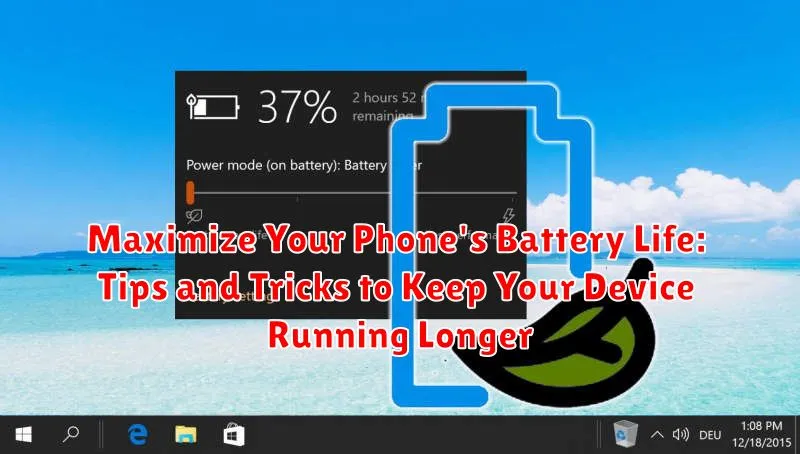Is your phone constantly teetering on the brink of a dead battery? Do you find yourself desperately searching for a charger throughout the day? In today’s fast-paced world, our smartphones are essential tools, and a dying battery can be a major inconvenience. This article will provide practical tips and tricks to help you maximize your phone’s battery life, ensuring your device stays powered up and ready to go when you need it most. Learn how to understand your battery usage, adjust settings, and adopt habits that will significantly extend the time between charges.
We’ll cover everything from managing screen brightness and background apps to optimizing battery settings specific to your device. Whether you’re an Android user or an iPhone enthusiast, these battery-saving techniques are designed to help you get the most out of your phone’s battery life, keeping you connected and productive for longer. Explore the following strategies and take control of your phone’s power consumption, eliminating the constant worry of a low battery.
Understanding Battery Drain
Before we delve into specific tips, it’s crucial to understand what consumes your phone’s battery. Several factors contribute to battery drain, and identifying these can help you make informed decisions about managing your device’s power consumption.
Screen Brightness is a major culprit. The brighter your screen, the more power it uses. Similarly, screen-on time plays a significant role. The longer your screen remains active, the faster your battery depletes.
Apps and background processes also contribute significantly. Apps running in the background, even when you’re not actively using them, consume power. Notifications, especially those with vibrations or sounds, can also drain your battery over time.
Network activity, including Wi-Fi, Bluetooth, and cellular data, impacts battery life. Location services, which pinpoint your location, can be particularly power-hungry.
Finally, hardware factors like an aging battery or demanding tasks such as gaming or video streaming contribute to faster battery depletion. Understanding these key factors is the first step towards effectively managing your battery life.
Adjusting Screen Brightness and Timeout
Your phone’s screen is a major power consumer. Lowering the brightness can significantly extend battery life. Most phones offer an auto-brightness feature, which dynamically adjusts the screen’s brightness based on ambient light. While convenient, it can sometimes overcompensate. Manually adjusting the brightness to a comfortable, yet lower, level can make a noticeable difference.
The screen timeout setting determines how long your screen stays on after you’ve stopped interacting with your phone. Shortening this timeout period is a simple way to prevent unnecessary battery drain. Consider reducing it to 30 seconds or even 15 seconds. You’ll be surprised how much power this can save.
Managing Apps and Notifications
Apps and notifications are major contributors to battery drain. Regularly review the apps installed on your phone. Uninstall apps you rarely or never use. These unused apps often run in the background, consuming power.
Limit notifications from apps that aren’t essential. Constant notifications not only demand battery power to display but also wake up your phone’s processor. You can customize notification settings for each app individually within your phone’s settings menu. Consider disabling notifications entirely for less important apps.
Restrict background activity for apps that don’t require it. Many apps refresh their data in the background, which uses battery. Identify which apps consume the most power in your phone’s battery settings and restrict their background activity accordingly. This prevents them from constantly syncing and updating data.
Optimizing Location Services
Location services, while convenient, can be a significant drain on your battery. Fine-tuning how your apps access your location can drastically improve battery life. Instead of allowing constant access, consider switching to “While Using the App” or “Only This Time.” This provides location data only when necessary.
Many apps request location access even when it’s not essential for their core functionality. Review your app permissions and disable location access for apps that don’t genuinely require it. You can usually find these settings within your phone’s privacy or location settings menu.
Consider using your device’s Wi-Fi and Bluetooth scanning features in lieu of GPS when high precision isn’t crucial. These methods consume less power than traditional GPS while still providing location information.
Limiting Background Activity
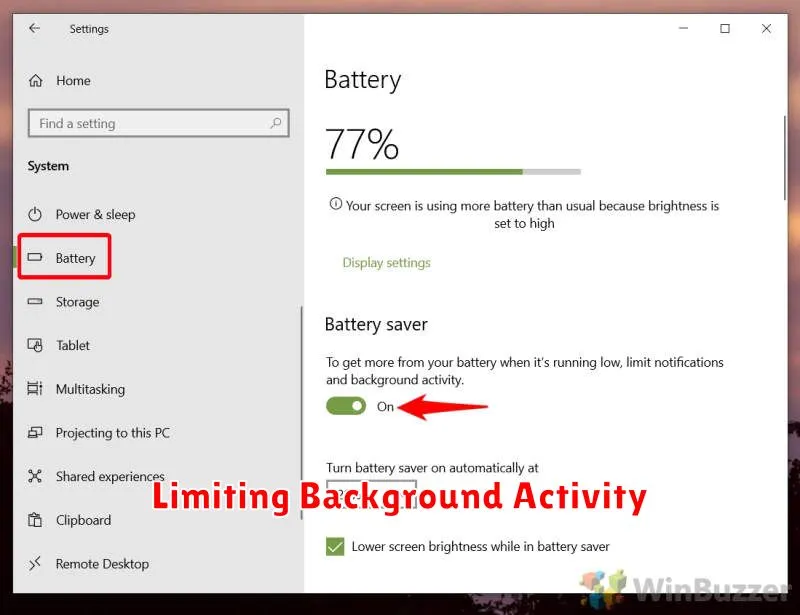
Background activity, while often convenient, can significantly drain your phone’s battery. Apps constantly refreshing or syncing data in the background consume power even when you’re not actively using them. Restricting these background processes can drastically improve battery life.
Most modern smartphones allow you to control which apps are permitted to run in the background. Within your phone’s settings, typically under “Apps” or “Battery,” you can find options to limit background activity for specific apps. Prioritize restricting apps you rarely use or don’t require constant updates from.
Consider disabling background data usage for non-essential apps. This prevents them from using mobile data or Wi-Fi to sync in the background. You can usually configure these settings on a per-app basis.
Utilizing Battery Saver Mode
Most modern smartphones offer a built-in Battery Saver Mode (sometimes called Low Power Mode or Power Saving Mode). This feature can significantly extend your battery life by limiting certain functions and background processes.
Activating Battery Saver Mode typically restricts background app activity, reduces screen brightness, limits or disables location services, and minimizes data syncing. The exact impacts vary depending on the device and operating system. While in Battery Saver Mode, you may notice slightly reduced performance, but the gain in battery life can be substantial, especially in critical situations.
Explore your device’s settings to find and customize Battery Saver Mode. Many phones allow you to schedule automatic activation based on battery percentage or time of day. This proactive approach helps conserve power without requiring constant manual adjustments.
Consider enabling Battery Saver Mode during periods of low usage or when you anticipate limited access to a charger. It’s a valuable tool for prolonging your phone’s operational time when needed most.
Proper Charging Habits
Maintaining healthy charging habits plays a crucial role in preserving your phone’s battery longevity. Avoid consistently charging your phone to 100% or letting it drain to 0%. Partial charging is preferable, aiming to keep the battery level between 20% and 80%.
Avoid extreme temperatures while charging, as both heat and cold can negatively impact battery performance. Room temperature is ideal. Furthermore, consider removing your phone’s case during charging, especially if it tends to trap heat.
Using the correct charger is also important. While using a different charger might work, it might not deliver the optimal charging current for your device. Stick to the manufacturer’s charger or a reputable alternative with appropriate specifications.
Finally, avoid overnight charging whenever possible. While modern phones have safeguards against overcharging, prolonged exposure to a full charge can still contribute to minor battery degradation over time.
Monitoring Battery Usage
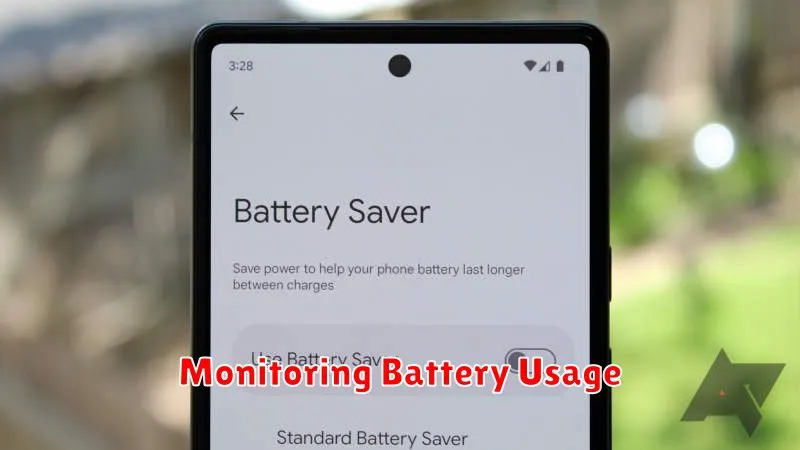
Keeping track of your phone’s battery usage can provide valuable insights into which apps and activities are consuming the most power. Most modern smartphones offer built-in tools to monitor battery consumption.
Access your phone’s battery usage settings to see a breakdown of power consumption by app. This information can help you identify power-hungry apps and adjust your usage accordingly. Look for apps that consume a disproportionate amount of battery life compared to their usage time.
Pay attention to background activity. Some apps continue to consume power even when you’re not actively using them. The battery usage monitor will usually display background activity for each app, allowing you to pinpoint those that drain power even when closed.
Keeping Your Software Up-to-Date
Outdated software can often be a hidden culprit behind excessive battery drain. Operating system updates and app updates frequently include performance improvements and bug fixes, some of which directly address battery consumption issues. These updates might optimize how the software utilizes your phone’s hardware resources, leading to better power efficiency.
Make it a habit to check for updates regularly. Most phones offer automatic updates, which is generally the easiest way to stay current. However, manually checking ensures you haven’t missed anything. For operating system updates, look in your phone’s settings menu. For app updates, visit your device’s app store.