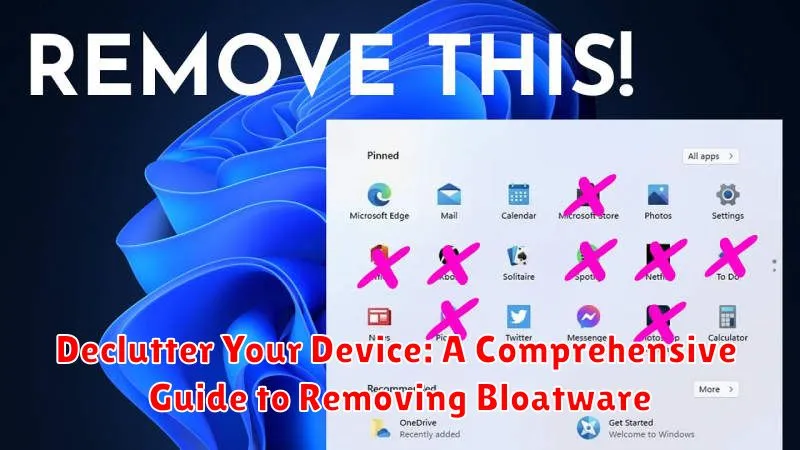Is your device sluggish, its storage constantly full, and its performance less than optimal? You’re likely suffering from the ubiquitous problem of bloatware. Bloatware refers to pre-installed applications, often unnecessary, that consume valuable resources on your device. This comprehensive guide, “Declutter Your Device: A Comprehensive Guide to Removing Bloatware,” provides practical strategies to identify and eliminate bloatware, reclaiming precious storage space, boosting performance, and enhancing your overall user experience. Whether you’re using an Android phone, a Windows PC, or even a Mac, this guide offers tailored solutions to help you declutter your device and take back control.
Learning how to remove bloatware is a crucial skill for any device owner. From redundant utilities to trial versions of software you never intended to use, bloatware can significantly impede your device’s functionality. This guide will equip you with the knowledge and tools necessary to effectively combat bloatware. We’ll explore various methods, from simple uninstalls to more advanced techniques for removing stubborn, pre-installed applications. Join us as we delve into the world of bloatware removal and empower you to optimize your device for peak performance.
What is Bloatware and Why Should You Remove It?
Bloatware refers to pre-installed applications on your device that are often considered unnecessary or redundant. These apps can range from trial versions of software to manufacturer-specific tools and carrier-branded services. While some pre-installed apps might be useful, many are simply taking up valuable space and resources.
Removing bloatware offers several key benefits. It can free up storage space on your device, improve its overall performance by reducing background processes, and extend battery life. Furthermore, removing bloatware can enhance your privacy by eliminating apps that might collect unnecessary data. Removing these unwanted applications can lead to a cleaner, more efficient, and personalized user experience.
Identifying Bloatware on Your Device
Pinpointing bloatware can sometimes be tricky. It’s not always as simple as seeing an app you don’t recognize. Some bloatware disguises itself as useful utilities. Here are some key indicators to help you identify unwanted applications:
Unfamiliar App Names and Developers:
Check your app drawer for apps with names or developers you don’t recognize. Research these unfamiliar apps to determine their purpose and legitimacy. Often, bloatware comes from developers you haven’t explicitly chosen to install software from.
Redundant Functionality:
Do you have multiple apps that perform the same function? Many devices come pre-installed with duplicate apps for things like web browsing, calendars, or email. Identify these redundancies; chances are one of the duplicates is bloatware.
Never Used Apps:
If you’ve never used an app and don’t anticipate needing it, it’s a potential candidate for removal. Be mindful, however, as some system apps with inconspicuous names may play a vital role in device functionality.
High Resource Consumption:
Some bloatware apps consume significant resources, draining your battery and slowing down your device. Monitor your battery usage and performance to identify any resource-hogging culprits.
Methods for Removing Bloatware: A Step-by-Step Guide
Removing bloatware can involve various methods, each with its own level of complexity. The safest and easiest method often starts with uninstalling apps through your device’s standard settings.
Uninstalling via System Settings
Navigate to your device’s settings menu, typically found by tapping a gear-shaped icon. Locate the “Apps” or “Applications” section. From the app list, select the bloatware you wish to remove. If an “Uninstall” option is available, tap it to remove the application.
Disabling Pre-installed Apps
If the “Uninstall” option is unavailable, you may encounter a “Disable” option instead. Disabling an app prevents it from running in the background and removes its icon from the app drawer, effectively hiding it without completely uninstalling it.
More advanced methods, such as using dedicated bloatware removal tools or rooting your device, provide greater control but carry potential risks. Proceed with caution when employing these techniques and ensure you understand the implications.
Using System Apps Remover

System app removers are tools designed to simplify the process of uninstalling or disabling pre-installed applications. These tools often provide a user-friendly interface that lists all installed applications, including system apps, allowing you to select and remove them. It’s crucial to exercise caution when using these tools as removing essential system apps can lead to instability or malfunction.
Before using any system app remover, back up your device’s data. This precaution ensures you can restore your device to a working state if something goes wrong during the removal process.
Typically, system app removers require root access to function fully. However, some offer limited functionality without root, such as disabling apps. The specific features and requirements vary depending on the app remover you choose. Always research the app remover thoroughly and read user reviews before installation and use.
Within the system app remover, you’ll typically see a list of applications. Carefully review this list and identify only the bloatware you intend to remove. Avoid removing any system apps that you are unsure about, as this can negatively impact your device’s functionality.
Disabling Bloatware without Root Access
For users hesitant to root their devices, disabling bloatware offers a less drastic approach. While it doesn’t completely remove the apps, it prevents them from running in the background, consuming resources, and displaying notifications. This method is generally safer and easier than rooting.
Most Android devices allow you to disable pre-installed apps through the system settings. Navigate to the Apps or Applications section, then select the All Apps view. Choose the bloatware app you want to disable and tap the Disable button. This action effectively hides the app and revokes its permissions.
Important Note: Disabling certain system apps can negatively impact device functionality. Exercise caution and research the implications before disabling core system components.
Rooting Your Device for Complete Bloatware Removal
Rooting grants you administrator-level access to your device’s system, allowing for the complete removal of bloatware. This method provides the most comprehensive control but comes with inherent risks.
Advantages: Rooting enables the deletion of any app, including pre-installed system applications that are otherwise inaccessible. This leads to maximum storage reclamation and potential performance improvements.
Disadvantages: Rooting can void your device’s warranty and may increase the risk of security vulnerabilities if not performed carefully. It can also potentially brick your device, rendering it unusable. Thorough research and careful execution are paramount.
Procedure: Rooting methods vary significantly depending on your device’s manufacturer and model. Consult reputable online forums and communities dedicated to your specific device for detailed instructions and potential risks. Back up your data before proceeding.
Precautions and Potential Risks of Removing Bloatware
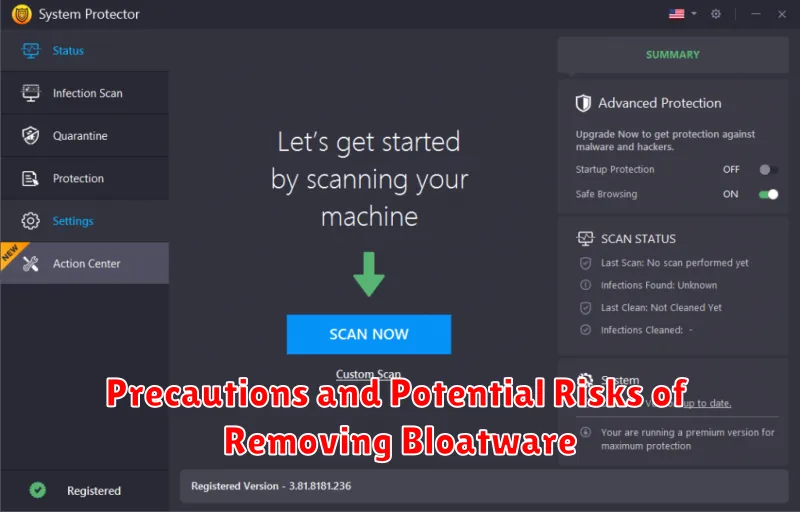
While removing bloatware can free up space and improve performance, it’s crucial to proceed with caution. Removing the wrong system apps can lead to instability, loss of functionality, or even brick your device.
System Instability: Some pre-installed apps are integral to the operating system. Removing them can cause unexpected errors, app crashes, or system-wide malfunctions.
Loss of Functionality: Certain features, like specific hardware controls or integrated services, may rely on bloatware. Uninstalling these apps might disable those features.
Warranty Void: Rooting your device to remove bloatware can often void your warranty. Consider this carefully before proceeding.
Security Risks: Improperly rooting your device or using unreliable third-party apps to remove bloatware can expose your device to security vulnerabilities.
Data Loss: While less common, there’s always a risk of data loss when modifying system files. Back up your data before attempting to remove any bloatware.
Recommended Apps for Managing and Removing Bloatware
While specific app recommendations can quickly become outdated due to operating system updates and app availability changes, understanding the types of apps that assist with bloatware management is crucial. Look for apps that fall into the following categories:
Package Disablers:
These apps allow you to disable pre-installed system apps without requiring root access. They essentially prevent the apps from running or consuming resources in the background. Be cautious when using these apps, as disabling critical system apps can negatively impact device functionality. Always research thoroughly before disabling any system app.
App Managers:
These apps provide an overview of all installed applications, including bloatware, and may offer options for uninstalling or disabling them. Look for app managers with features like batch uninstall and the ability to identify pre-installed apps.
Custom ROMs (Advanced Users):
For experienced users comfortable with more advanced procedures, flashing a custom ROM can provide a clean, bloatware-free operating system. This approach offers more control but carries inherent risks. Research carefully before undertaking this process.