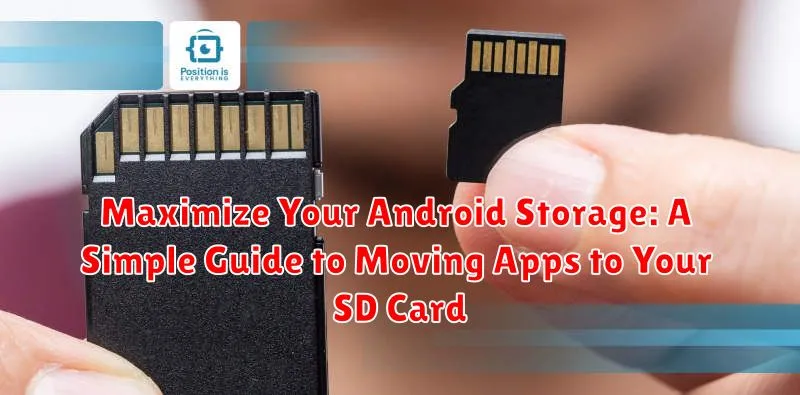Is your Android device constantly reminding you about low storage? Are you tired of deleting precious photos and videos to make space for new apps? This guide offers a simple, straightforward solution to reclaim valuable storage space on your Android phone. Learn how to maximize your Android storage by moving apps to your SD card, freeing up internal memory and allowing you to install more apps, capture more memories, and enjoy a smoother, more responsive device.
Moving apps to an SD card is a highly effective way to manage your Android device’s storage. This simple process can dramatically increase the available space on your phone’s internal memory. This guide will walk you through the steps to move apps to SD card on your Android device. Whether you’re a tech novice or an experienced user, you’ll find this guide easy to follow and incredibly helpful in maximizing your Android storage. Discover how to efficiently utilize your SD card and optimize your device’s performance.
Understanding SD Card Compatibility with Your Android Device
Before attempting to move apps to an SD card, it’s crucial to understand your device’s compatibility. Not all Android devices support SD card storage expansion. Some manufacturers omit the feature entirely, while others might have specific software limitations.
Check your device’s specifications or user manual to confirm SD card support. Look for a microSD card slot, which is typically located alongside or near the SIM card slot. If your device does have a slot, the next step is to identify the supported SD card types and capacities. Newer devices often support larger capacity SD cards, including SDXC cards. Older devices might be limited to SDHC or even standard SD cards with lower capacities.
Also, be mindful of the SD card speed class. The speed class indicates the minimum sustained write speed, impacting how quickly apps can load and run from the card. A higher speed class (such as Class 10 or UHS) is generally recommended for a smoother experience.
Step-by-Step Instructions for Moving Apps to SD Card
The process of moving apps to your SD card can vary slightly based on your Android version and device manufacturer. However, these general steps should apply:
Accessing App Info
Step 1: Open the Settings app on your device.
Step 2: Navigate to Apps or Applications (the wording may differ).
Step 3: Select the app you wish to move to the SD card.
Moving the App
Step 4: Look for an option labeled “Storage” or “Storage & cache.“
Step 5: Tap “Change” next to the storage location (it may currently say “Internal shared storage”).
Step 6: Select your SD card from the available options.
Step 7: The system will then begin the process of migrating the app data. This might take a few moments.
Note: Not all apps support moving to SD cards. Some developers restrict this functionality. If you don’t see the “Change” button, the app cannot be transferred.
Troubleshooting Common Issues When Moving Apps
Sometimes, you might encounter issues when attempting to move apps to your SD card. Here are some common problems and solutions:
App Not Movable
Not all apps are designed to be moved to external storage. Some developers restrict this functionality. If the “Move to SD Card” option is grayed out or unavailable, the app likely doesn’t support this feature. There’s no workaround for this limitation.
Insufficient Space on SD Card
Ensure your SD card has enough free space to accommodate the app you’re trying to move. Check your SD card’s storage capacity in your device’s settings. Delete unnecessary files if needed.
App Malfunctions After Moving
If an app starts behaving erratically after being moved, try clearing the app’s cache and data. If the problem persists, moving the app back to internal storage might be the only solution. Consider reporting the issue to the app developer.
SD Card Issues
A corrupted or failing SD card can prevent apps from moving or functioning correctly. Try reformatting your SD card (ensure you back up any important data first). If issues persist, you might need to replace the SD card.
Best Practices for Managing Apps on Your SD Card
Managing apps on your SD card effectively ensures optimal performance and storage organization. Regularly check app performance. Apps running from an SD card may sometimes experience slower loading times. If an app’s performance is noticeably affected, consider moving it back to internal storage.
Organize your apps logically. Consider grouping apps by category or frequency of use to easily locate them. Regularly clear app cache and data for apps residing on the SD card. This helps maintain optimal storage space and can improve app performance.
Invest in a high-quality, high-speed SD card. A faster card (like a Class 10 or UHS-rated card) will provide a smoother experience for apps running from external storage.
Be mindful of app updates. Larger app updates might require more space than what’s available on your SD card. Ensure sufficient free space is available before initiating updates. Monitor your SD card’s available storage. When your SD card starts getting full, it can impact performance. Consider removing unused apps or moving less frequently used apps back to internal storage.
Freeing Up Internal Storage on Your Android Device
Beyond moving apps to your SD card, several other methods can help you reclaim valuable internal storage space. Clearing your app cache and data is a quick win. Navigate to Settings > Apps and select apps individually to clear their cached data or, if necessary, all data. Be aware that clearing all data will reset the app to its default state, potentially losing saved progress.
Deleting unused apps is another effective strategy. Uninstall apps you no longer use by long-pressing the app icon and selecting “Uninstall.” Review your downloads folder and delete unnecessary files. Often, downloaded files accumulate and take up significant space without you realizing it.
Consider using cloud storage services for photos, videos, and documents. Services like Google Photos and Google Drive can automatically back up your files, allowing you to remove them from your device while still retaining access.
Benefits of Moving Apps to an SD Card

Transferring applications to your SD card offers several key advantages, primarily centered around enhanced storage management and improved device performance.
Increased Storage Space: Moving apps frees up valuable internal storage on your device. This is particularly beneficial for devices with limited internal memory, allowing you to install more apps, store more files, and capture more photos and videos without constantly worrying about running out of space.
Improved Device Performance: With more free internal storage, your device can operate more efficiently. A less cluttered internal memory often translates to smoother multitasking and faster overall performance, especially when running demanding applications. This can lead to a more responsive and enjoyable user experience.
Easy Backup and Transfer: Having apps on your SD card simplifies the process of backing up your app data and transferring it to a new device. You can simply move the SD card, rather than having to rely on more complex backup and restore methods.
Selecting the Right SD Card for Your Needs

Choosing the right SD card can significantly impact your Android device’s performance. Several factors should be considered before purchasing.
Storage Capacity: SD cards come in a variety of sizes. Assess your storage needs based on how you plan to use the card. If you intend to store large files like videos or high-resolution photos, opt for a higher capacity card (64GB, 128GB, 256GB, or even larger). For lighter usage, a smaller capacity (32GB) might suffice. Consider your budget, as larger capacities generally cost more.
Speed Class: The speed class rating indicates the minimum sustained write speed of the card. This is crucial for smooth app performance and file transfer speeds. Look for Class 10 (marked with a “10” inside a circle) or UHS Speed Class (marked with a “U” and a number). A UHS-I U1 card is sufficient for most users. For recording high-resolution videos, consider a faster UHS-I U3 or UHS-II card.
Application Performance Class: For running apps directly from the SD card, consider a card with an Application Performance Class rating. A1 and A2 ratings ensure a minimum level of performance suitable for running apps smoothly. A2 cards offer slightly better performance for more demanding applications.