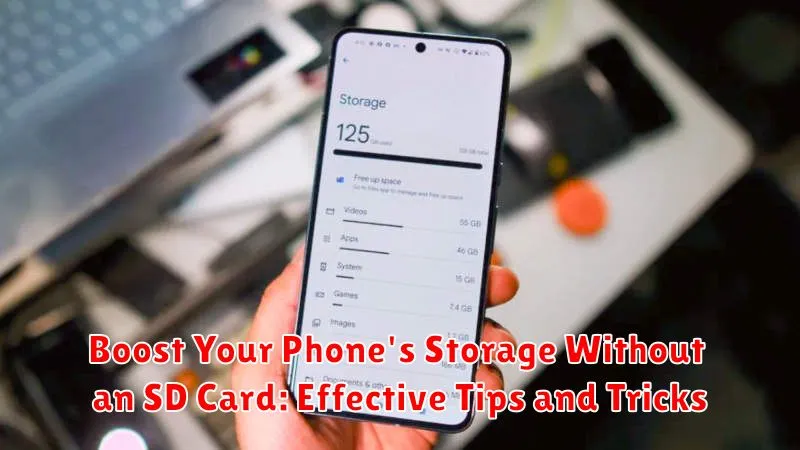Is your phone constantly reminding you about low storage? Do you find yourself deleting precious photos and videos just to make space for new apps? Running out of storage on your phone can be incredibly frustrating. If your phone doesn’t support SD card expansion, it might seem like you’re out of options. However, there are several effective tips and tricks you can employ to boost your phone’s storage without needing an SD card. This article will guide you through practical steps to reclaim valuable space and optimize your phone’s storage capacity, allowing you to store more of what matters most, from apps and games to photos, videos, and music.
Learn how to free up space on your phone and maximize your existing storage. We’ll explore various methods, including clearing cached data, uninstalling unused applications, leveraging cloud storage solutions, and utilizing efficient file management techniques. By implementing these strategies, you can effectively boost your phone’s storage without the need for an SD card, keeping your device running smoothly and ensuring you have ample room for all your files and media.
Understanding Phone Storage Usage
Before diving into storage optimization, it’s crucial to understand how your phone utilizes its storage capacity. Your phone’s storage is divided into different categories, primarily system files, apps, and user data. System files are essential for the operating system and pre-installed apps. These are typically not accessible or modifiable by the user.
Apps consume storage space with their installation files and associated data. The more apps you install, the more storage they will collectively occupy. Furthermore, many apps accumulate data over time, such as cached images, downloaded files, and user preferences. This data can significantly contribute to storage usage.
User data includes photos, videos, music, documents, and other files you create or download. This category often constitutes a substantial portion of used storage, especially for users who capture a lot of media.
Clearing Cache and App Data
Cached data and app data can consume a significant portion of your phone’s storage over time. Clearing them can free up valuable space without deleting your essential files. Cache refers to temporary files stored by apps to load content faster. App data includes user settings, login information, and saved game progress.
Clearing the cache usually doesn’t affect app functionality, but clearing app data will reset the app to its default settings. Be mindful of this distinction before proceeding. Most phones offer a streamlined process for clearing cache and data for individual apps or all apps at once. Typically, this can be found within the Storage or Apps section of your phone’s settings.
The method may vary slightly depending on your phone’s operating system and manufacturer. Consult your phone’s user manual or online resources if you have difficulty locating these settings. Regularly clearing your cache, especially for frequently used apps like social media or web browsers, can prevent storage buildup. Consider clearing app data for apps you no longer use or apps with excessive data accumulation.
Deleting Unnecessary Files and Media
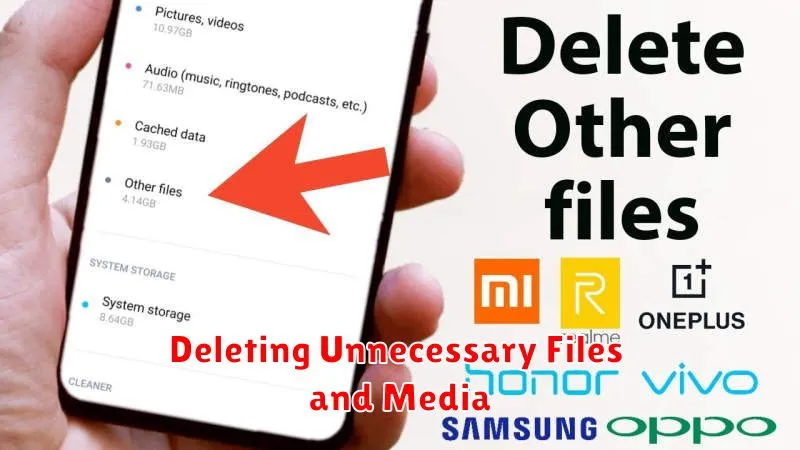
Over time, your phone accumulates a significant amount of unnecessary files and media that consume valuable storage space. Regularly deleting these items can free up a surprising amount of storage.
Identify and remove large files: Use a file manager app or your phone’s built-in storage analyzer to locate and delete large files you no longer need. These might include downloaded documents, old presentations, or videos you’ve already backed up.
Clear out your downloads folder: The downloads folder often becomes a repository for forgotten files. Regularly review and delete files you no longer require.
Delete duplicate files: Duplicate files, especially images and videos, can take up significant space. Use a duplicate file finder app to quickly identify and remove them.
Remove old media: Review your photos and videos and delete any blurry shots, duplicates, or content you no longer need. Consider transferring important media to a computer or cloud storage for long-term safekeeping.
Utilizing Cloud Storage Services
Cloud storage services offer a convenient way to free up valuable space on your phone without deleting your important files. By uploading photos, videos, documents, and other data to the cloud, you can access them from anywhere with an internet connection while keeping your phone’s internal storage free for apps and other essential data.
Several popular cloud storage providers offer various plans with different storage capacities. Some popular options include Google Drive, iCloud, Dropbox, and OneDrive. Carefully evaluate your storage needs and choose a service that aligns with your requirements and budget. Some services offer free tiers with limited storage, which can be a good starting point for testing the service before committing to a paid subscription.
Once you’ve chosen a service, download the corresponding app on your phone and follow the instructions to set up your account. You can then begin uploading files to the cloud. Many services offer automatic backup features, allowing you to seamlessly sync your photos, videos, and other files to the cloud without manual intervention.
Moving Apps to Internal Storage
Some phones offer the option to move apps from internal storage to a connected SD card. However, if your phone lacks an SD card slot, managing app storage becomes crucial. While you can’t physically move apps to a non-existent external location, you can still optimize their storage footprint on your internal memory. Prioritize essential apps and consider uninstalling those you rarely use. This frees up valuable space occupied by unused applications and their associated data.
Furthermore, be mindful of apps that store large amounts of data internally. Streaming services, for example, often allow you to clear their cached data. Regularly clearing the cache of these apps can significantly reduce their storage impact without uninstalling them.
Offloading Media to Cloud Storage
Cloud storage services offer a convenient way to free up significant space on your device without permanently deleting your precious photos and videos. Services like Google Photos, iCloud, Dropbox, and OneDrive allow you to automatically back up your media and access it from any device.
Once your media is safely backed up, you can delete the local copies from your phone. Most cloud services offer options to optimize storage on your device by keeping lower-resolution versions locally while retaining the originals in the cloud. This allows you to preview your media and download the full-resolution versions only when needed.
Consider the storage plans offered by different providers. Some offer free tiers with limited storage, while others provide paid subscriptions for larger capacities. Choose a service that aligns with your storage needs and budget.
Compressing Images and Videos
High-resolution images and videos are major culprits of storage consumption. Compressing these files can significantly reduce their size without a dramatic loss in quality.
Many phones offer built-in compression features within their gallery or photo apps. Explore your phone’s settings to locate these options. If your phone lacks this functionality, numerous third-party apps specialize in image and video compression.
These apps often provide different compression levels, allowing you to choose the balance between file size and quality. Experiment with these levels to find the optimal setting for your needs. For videos, consider reducing the resolution or frame rate for further size reduction.
By consistently compressing your media files, you can reclaim a substantial amount of storage space on your device.
Using Lite Versions of Apps
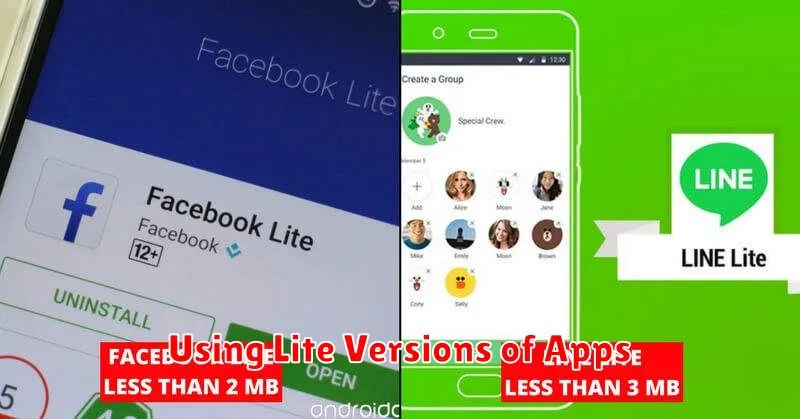
Many popular apps offer “lite” versions designed specifically for devices with limited storage or processing power. These lite apps typically have a smaller installation size and consume fewer resources than their full-featured counterparts.
While lite apps may offer slightly reduced functionality, they often retain the core features of the original app. Consider switching to lite versions for social media, messaging, or browsing apps if you find the full versions are taking up a significant portion of your storage. This can free up valuable space without requiring you to completely abandon the apps you use regularly.
Before installing a lite version, research the app’s features to ensure it meets your needs. Examine what features have been removed or modified compared to the full version. Many lite apps provide a surprisingly robust experience while demanding far less from your device’s resources.