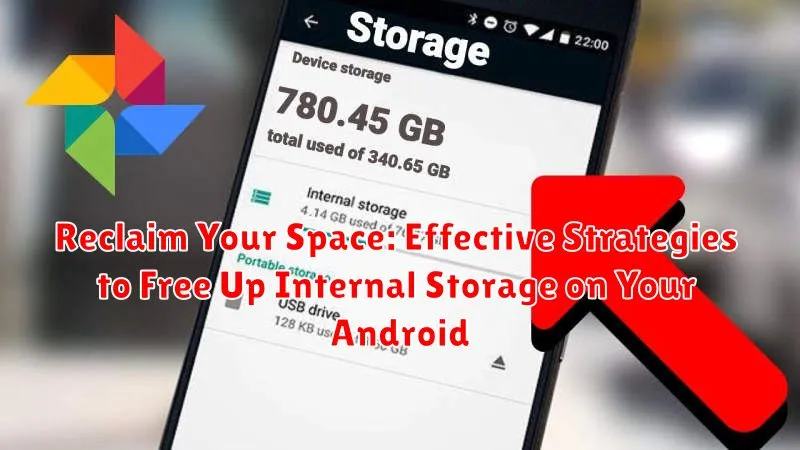Is your Android device constantly reminding you about low internal storage? Are you tired of deleting precious photos, videos, and apps just to make room for more? Running out of space can severely impact your phone’s performance, making it sluggish and frustrating to use. In this article, we’ll explore effective strategies to reclaim your space and optimize your Android’s internal storage. We’ll delve into practical tips and techniques, from identifying storage hogs to utilizing cloud services, ensuring your device runs smoothly and efficiently.
Learn how to free up internal storage on your Android device with our comprehensive guide. We’ll cover various methods, including clearing cached data, uninstalling unused apps, and leveraging external storage solutions. Whether you’re struggling with a constantly full device or simply want to maintain optimal performance, these effective strategies will empower you to take control of your Android’s storage and reclaim your space once and for all.
Identifying Storage-Hogging Apps and Files
Before you can effectively free up space, you need to identify what’s consuming it. Your Android device provides built-in tools to pinpoint storage-heavy apps and files.
Navigate to your device’s Settings, then look for Storage (or similar wording like ‘Device care’). Here, you’ll see a breakdown of your storage usage, often categorized by type (e.g., photos, videos, apps). Tap on a category to delve deeper.
Within the Apps category, you can sort apps by size to quickly identify the largest ones. This will highlight which apps are contributing most significantly to your storage woes. Pay close attention to apps with large amounts of “Data” as this indicates user-generated content or cached information that can be cleared.
Examining other categories like Videos, Audio, and Downloads will similarly reveal large individual files that you might have forgotten about or no longer need.
Clearing App Cache and Data to Free Up Space
Over time, apps accumulate cached data and temporary files that can consume a substantial amount of storage space on your Android device. Clearing this data is a quick and effective way to reclaim space without deleting the app itself.
Cached data consists of temporary files stored by apps to speed up loading times. While beneficial for performance, cached data can grow significantly. Clearing the cache doesn’t affect app settings or progress.
App data includes settings, preferences, and saved game progress. Clearing app data will reset the app to its initial state, as if it were freshly installed. Be mindful of this distinction as you proceed.
To clear app cache and data, navigate to your device’s Settings, then to Apps (or Applications). Select the app you wish to manage and find the Storage section. Here, you’ll find options to clear cache and clear data. Be cautious when clearing app data, as it cannot be easily undone.
Moving Apps to Your SD Card
If your Android device supports expandable storage via an SD card, moving apps to it can significantly free up internal storage. Not all apps support this feature, and the process can vary slightly depending on your device’s manufacturer and Android version. Generally, you can check if an app is movable by going to your device’s Settings > Apps. Select an app and look for a “Storage” or similar option. If the app can be moved, you’ll see a button to “Change” storage location.
Keep in mind that moving apps to the SD card might impact their performance. The SD card’s read and write speeds are usually slower than your device’s internal storage, so apps moved to the SD card might load or run slower. Additionally, some apps might have restricted functionality when run from external storage. For example, widgets for apps moved to the SD card might become unavailable.
Deleting Unnecessary Files: Downloads, Videos, and Images
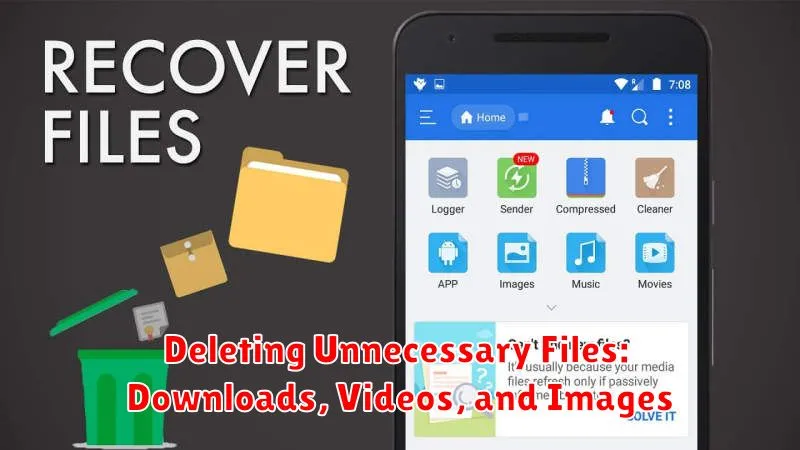
One of the most direct ways to reclaim storage space is by deleting unnecessary files. Often, our Downloads folders become repositories for forgotten files. Regularly review this folder and delete any installers, PDFs, or other files you no longer need.
Videos and images, while capturing precious memories, can consume significant storage. Critically assess your media library. Delete duplicate photos, blurry shots, and videos you rarely watch. Consider transferring important media to a computer or external storage for safekeeping.
Your device’s file manager can be a valuable tool for this process. It allows you to browse different folders and selectively delete items. Some file managers even offer features to identify large files, simplifying the process of locating potential space-wasters.
Utilizing Cloud Storage to Offload Data from Your Device
Cloud storage services offer a convenient way to free up significant space on your Android device. By moving files to the cloud, you can access them from anywhere with an internet connection while keeping your device’s internal storage free for essential apps and data.
Several popular cloud storage providers are available, including Google Drive, Dropbox, and OneDrive. These services typically offer a free tier with a limited storage capacity, with options to upgrade to larger plans for a monthly or annual fee. Consider your storage needs and budget when selecting a provider.
Once you’ve chosen a provider and installed their app, you can begin uploading files. Most services allow you to selectively sync folders, giving you granular control over which files are stored locally and which are kept solely in the cloud. For example, you might choose to only sync recent photos or important documents, keeping older files exclusively in the cloud.
Activating automatic backups within the app further streamlines the process. You can often configure automatic backups for photos, videos, and other files, ensuring that new data is consistently offloaded to the cloud.
Advanced Storage Management Techniques
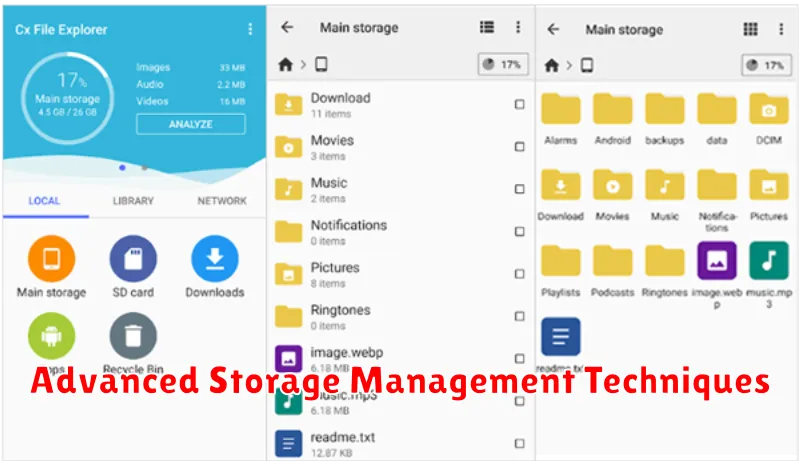
For users seeking more granular control over their storage, Android offers several advanced techniques. File manager applications provide a detailed view of your file system, allowing you to locate and delete large files or folders that may be consuming significant space. These apps often categorize files by type (e.g., images, videos, documents) for easier management.
Analyzing storage usage within the device’s settings can pinpoint specific file types or locations occupying the most space. This information empowers you to make informed decisions about what to delete or move. Some devices offer built-in storage analyzers, while others may require third-party apps.
Adoptable storage, available on some Android devices, allows you to format an SD card as internal storage, effectively expanding the phone’s internal storage capacity. Note that this process usually formats the card specifically for that device, making the data inaccessible on other devices.
Regular Maintenance to Prevent Future Storage Issues
Preventing future storage woes requires incorporating regular maintenance into your Android usage habits. This proactive approach will save you the hassle of constantly scrambling for free space.
Schedule regular cleanups. Just like you tidy your home, your device needs periodic cleaning. Set aside time, perhaps weekly or bi-weekly, to review and delete unnecessary files and apps.
Automate tasks. Many apps offer automated cleanup features. Explore file manager apps or storage analyzer tools that can automatically delete temporary files and clear the cache on a regular basis.
Review app permissions. Be mindful of the permissions you grant to apps. Restrict access to storage for apps that don’t require it to prevent unnecessary data accumulation.
Choosing the Right Storage Solutions for Your Needs
Beyond managing your existing storage, choosing the right solutions from the outset can prevent future space constraints. Consider your usage patterns and budget when selecting storage options for your Android device.
If your device supports expandable storage via a microSD card, choose a card with sufficient capacity and speed. Speed class ratings (like A1, A2, or UHS) indicate performance, which impacts how quickly apps and data can be accessed. Higher classes generally offer better performance.
For users who rely heavily on cloud services, subscribing to a larger cloud storage plan might be a cost-effective way to keep local storage free. Evaluate providers like Google Drive, Dropbox, or OneDrive based on their pricing, features, and security.
Finally, when purchasing a new device, factor in the internal storage capacity. Opting for a model with ample storage initially can save you the hassle of managing limited space later on. Consider how you use your device, such as for photography, gaming, or storing large files, to determine the right storage size for your needs.