Is your phone constantly overheating? Do you find yourself worrying about the temperature of your device? Overheating can significantly impact your phone’s performance, battery life, and even lead to permanent damage. Understanding how to monitor and manage your phone’s temperature is crucial for maintaining its health and longevity. This guide will provide you with the necessary tools and information to effectively check your phone’s temperature and implement strategies to keep it cool. We will explore various factors contributing to overheating, including demanding applications, ambient temperature, and charging habits. Learn how to identify the signs of an overheating phone and take proactive measures to prevent potential harm.
From understanding the ideal operating temperature range to utilizing built-in temperature monitoring features and third-party applications, this comprehensive guide will empower you to take control of your phone’s thermal management. We’ll discuss practical tips and techniques for managing your phone’s temperature effectively, including adjusting settings, optimizing app usage, and choosing appropriate charging practices. By following the advice outlined in this guide, you can ensure your phone remains within a safe temperature zone, maximizing its performance and lifespan. Don’t let overheating compromise your valuable device—learn how to monitor and manage its temperature today.
Why Phone Temperature Matters
Maintaining a healthy operating temperature is crucial for the overall performance and longevity of your smartphone. Excessive heat can negatively impact various aspects of your device.
Performance Degradation: High temperatures can cause the processor to throttle its performance, leading to noticeable slowdowns, lag, and decreased responsiveness. Demanding tasks may become sluggish or even impossible to complete smoothly.
Battery Health: Heat is a significant factor in battery degradation. Prolonged exposure to high temperatures can shorten your battery’s lifespan, leading to reduced capacity and requiring more frequent charging.
Component Damage: In extreme cases, overheating can permanently damage sensitive internal components, including the battery, processor, and display. This can lead to malfunctions, data loss, or even render the phone unusable.
Safety Concerns: Although rare, extreme overheating can pose safety risks, such as burns or even the possibility of fire. Monitoring your phone’s temperature allows you to identify and address potential issues before they escalate into safety hazards.
Signs of an Overheating Phone
Recognizing the signs of an overheating phone is crucial for preventing potential damage. While some warmth during operation is normal, excessive heat indicates a problem. Here are some common indicators to watch for:
Performance Issues: An overheating phone may exhibit sluggishness, apps may crash frequently, or the phone might become unresponsive. These performance hiccups can be early signs of overheating.
Battery Drain: Rapid battery drain, especially when the phone is not in active use, can be a symptom of overheating. Monitor your battery usage closely for any unusual patterns.
Physical Heat: The most obvious sign is excessive warmth emanating from the device. If your phone feels uncomfortably hot to the touch, particularly in areas like the back or near the charging port, it’s likely overheating.
Warning Messages: Some devices display warning messages about high temperatures. These alerts should be taken seriously, as they indicate a potential risk of damage.
Unusual Behavior: The phone may exhibit unusual behavior, such as dimming the screen unexpectedly, shutting down abruptly, or refusing to charge. These can all be signs of an overheated device.
Built-in Methods for Checking Phone Temperature
While not all phones offer direct temperature readings, some manufacturers include built-in features or diagnostic menus that can provide this information. Accessing these methods can vary significantly depending on the phone’s make and model.
System Settings: Some Android devices offer temperature monitoring within the system settings, often located in the “Battery” or “Device Care” sections. Look for options related to battery health or thermal status. These features might display a general temperature range or a more specific reading.
Diagnostic Codes: Certain phone models utilize specific codes that, when entered into the phone dialer app, can access hidden diagnostic menus. These menus may include temperature readings among other system information. It’s crucial to note that these codes are often manufacturer-specific, and using incorrect codes could potentially alter device settings.
Third-Party Apps for Temperature Monitoring
While built-in methods can provide some temperature insights, third-party apps often offer more comprehensive monitoring and diagnostic features. These apps can access various sensors within your phone to provide real-time temperature readings, historical data, and even alerts when temperatures exceed safe thresholds. They can also offer insights into which apps or processes might be contributing to excessive heat generation.
It’s important to note that the accuracy and reliability of third-party temperature monitoring apps can vary. Some apps might rely on less precise sensors or provide inaccurate readings. Therefore, it’s advisable to research and choose reputable apps with positive user reviews and developer transparency regarding their data sources and methodologies.
Features to look for in a third-party temperature monitoring app include:
- Real-time temperature monitoring
- Historical temperature logging
- Overheat alerts and notifications
- Identification of heat-generating apps
- Battery temperature monitoring
- Clear and user-friendly interface
Factors Affecting Phone Temperature
Several factors contribute to a phone’s operating temperature. Understanding these can help you manage your device’s heat more effectively. Ambient temperature plays a significant role. High external temperatures can make it harder for your phone to dissipate heat.
Demanding applications, such as graphically intensive games or video editing software, put a strain on the processor, generating more heat. Similarly, extended usage, especially for tasks like streaming or navigation, can lead to a gradual temperature increase.
Charging also generates heat, both in the phone and the charger itself. Using the phone while charging can exacerbate this effect. Background processes, even if you’re not actively using an app, can contribute to heat generation. A malfunctioning battery can also cause excessive heat, although this is less common.
The phone’s casing can also affect heat dissipation. Some cases insulate the phone, trapping heat inside. Finally, direct sunlight can significantly raise a phone’s temperature.
Tips to Prevent Phone Overheating
Preventing overheating is crucial for maintaining your phone’s longevity and performance. Here are some proactive steps you can take:
Environmental Factors
Avoid direct sunlight: Never leave your phone in direct sunlight, especially in hot cars or on windowsills. Even on cloudy days, the sun’s rays can significantly raise your phone’s temperature.
Well-ventilated areas: Ensure your phone has proper ventilation. Avoid placing it under blankets, pillows, or in enclosed spaces where heat can build up.
Charging Practices
Original chargers: Use the original charger or a reputable brand compatible with your phone model. Counterfeit or low-quality chargers may not regulate power efficiently, leading to excess heat.
Avoid charging overnight: While convenient, overnight charging can generate unnecessary heat, especially as the battery reaches full capacity.
Usage Habits
Close unused apps: Background apps consume resources and generate heat. Close apps you’re not actively using.
Reduce screen brightness: Lowering your screen’s brightness can significantly decrease heat generation, especially during prolonged use.
Gaming breaks: Graphically intensive games and applications are major contributors to overheating. Take frequent breaks during extended gaming sessions.
How to Cool Down an Overheating Phone
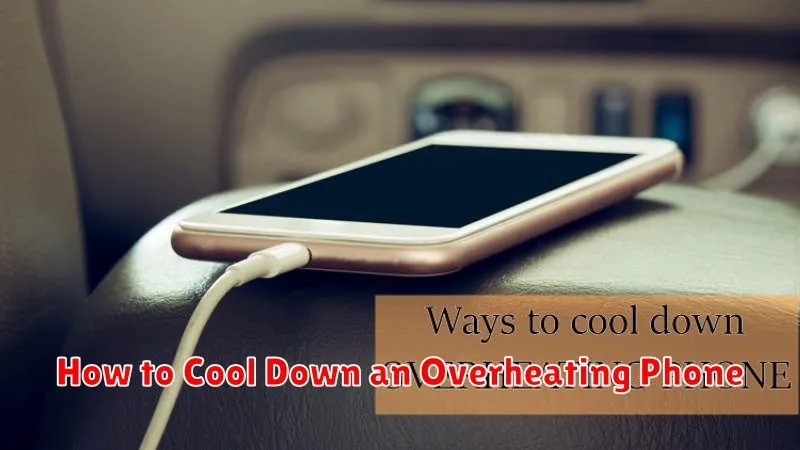
If your phone becomes uncomfortably hot, swift action can prevent potential damage. Power down the device immediately. This halts all processes contributing to heat generation.
Remove the phone’s case, as it can act as insulation, trapping heat. Avoid placing the phone on heat-absorbing surfaces like blankets or pillows.
Fanning the phone or placing it in a cool, shaded area can promote natural heat dissipation. Avoid direct exposure to sunlight or extreme cold, as rapid temperature changes can also be detrimental.
Do not attempt to rapidly cool the device by submerging it in water or placing it in the freezer. This can cause condensation and internal damage.
Once the phone has cooled down noticeably, you can power it back on. Monitor its temperature closely during use to ensure the issue has resolved.
Troubleshooting Temperature Monitoring Issues
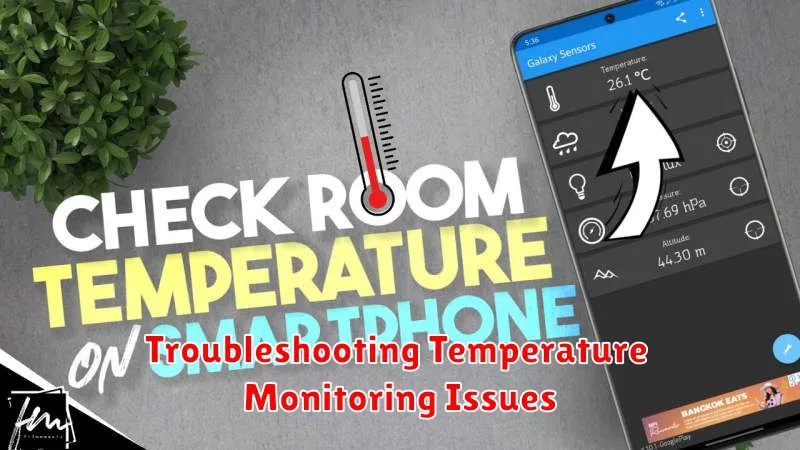
Sometimes, you might encounter problems while trying to monitor your phone’s temperature. Here are some common issues and how to address them:
Inaccurate Readings
If you suspect inaccurate temperature readings, first ensure you’re using a reliable method or app. Compare readings from different sources. Restarting your phone can sometimes resolve temporary software glitches affecting the sensors. If the issue persists, consider factory resetting your device (after backing up your data) as a last resort.
App Malfunctions
If a third-party temperature monitoring app is malfunctioning, try clearing the app’s cache and data. If this doesn’t work, reinstalling the app may resolve the problem. Check for app updates, as newer versions often address bugs.
No Temperature Information Available
Some phones may not offer built-in temperature monitoring features. In these cases, third-party apps are your primary option. Ensure your chosen app is compatible with your phone model and operating system. If no apps provide data, it’s possible your phone’s hardware doesn’t support temperature sensing.

