Airplane mode. These two words evoke a sense of disconnecting, of stepping away from the digital world. But when it comes to air travel, understanding the nuances of airplane mode is crucial for a smooth flight. This article delves into the secrets of airplane mode, explaining not only when to use it but also how to activate it on various devices. Whether you’re a frequent flyer or embarking on your first journey, mastering airplane mode will enhance your travel experience.
From minimizing disruptions to potentially preserving battery life, the benefits of correctly utilizing airplane mode are numerous. We will explore the reasons why airlines mandate airplane mode during flight, dispelling common misconceptions and clarifying the dos and don’ts. Join us as we unlock the secrets of airplane mode and empower you to navigate the digital landscape of air travel with confidence, ensuring a more enjoyable and smooth flight.
Understanding Airplane Mode: What Does It Actually Do?
Airplane mode is a setting on electronic devices that disables their wireless communication functions. It suspends the device’s ability to transmit and receive signals, effectively isolating it from cellular networks, Wi-Fi, and Bluetooth.
When activated, airplane mode prevents your device from making calls, sending texts, accessing the internet, or connecting to Bluetooth devices. While commonly associated with air travel, its functionality extends beyond in-flight use.
Essentially, airplane mode acts as a master switch, severing your device’s connection to external wireless networks. This isolation is crucial during flights to avoid interference with aircraft communication systems.
The Perks of Using Airplane Mode: Beyond the Flight
While primarily associated with air travel, Airplane Mode offers several advantages in various situations beyond the confines of an aircraft. Activating this setting can be a strategic move to enhance focus, conserve battery power, and manage distractions in your daily life.
Need to concentrate on a task or simply disconnect from the digital world? Airplane Mode provides a quick and easy way to silence notifications and calls, creating a distraction-free environment. This can be particularly beneficial for students studying, professionals working on important projects, or anyone seeking a temporary digital detox.
Furthermore, Airplane Mode can significantly extend your device’s battery life. By disabling wireless communication features, your device consumes less power, allowing it to last longer between charges. This can be especially useful when you’re in an area with poor signal strength or when you simply want to maximize your battery usage throughout the day.
When to Activate Airplane Mode: Essential Scenarios
Activating Airplane Mode is crucial in specific situations to ensure both flight safety and courtesy to others. During takeoff and landing, Airplane Mode eliminates potential interference with aircraft communication systems. This is a mandatory requirement on virtually all airlines worldwide.
Beyond air travel, there are several other instances where enabling Airplane Mode is beneficial. In hospitals and medical facilities, the radio waves emitted by your devices can interfere with sensitive medical equipment. Activating Airplane Mode minimizes this risk and ensures a safe environment.
Furthermore, consider using Airplane Mode during meetings, presentations, or religious services. It eliminates disruptive notifications and distractions, allowing you to focus on the present moment and demonstrate respect for those around you. Finally, Airplane Mode can be a helpful tool when you simply need to disconnect and focus, free from the constant barrage of notifications and calls.
Disabling Airplane Mode: Reconnecting to the World
Once you’ve landed and are ready to reconnect, disabling Airplane Mode is a straightforward process. Locate the Airplane Mode icon in your device’s settings or control center (this may vary depending on your specific device and operating system). Toggle the Airplane Mode switch to the off position.
Your device will immediately begin searching for available networks. This process may take a few moments depending on signal strength and network availability. You should see your cellular signal, Wi-Fi networks, and Bluetooth devices reappear on your device’s interface.
It’s important to remember that upon disabling Airplane Mode, all the communication features you previously disabled will be reactivated. This includes cellular data, Wi-Fi, Bluetooth, and any other wireless communication protocols. Be mindful of data roaming charges if you are in a different country or region.
Troubleshooting Airplane Mode Issues
Occasionally, you might encounter issues with Airplane Mode. Here are some common problems and their solutions:
Airplane Mode Won’t Turn On or Off
If you’re struggling to activate or deactivate Airplane Mode, try these steps: Restart your device. This often resolves temporary software glitches. If restarting doesn’t help, check for software updates. Outdated software can sometimes cause conflicts.
Connectivity Problems After Disabling Airplane Mode
Sometimes, even after disabling Airplane Mode, your device might struggle to reconnect to networks. Try toggling Airplane Mode on and off again. If the issue persists, restart your device. In some cases, you may need to manually reconnect to Wi-Fi or cellular networks through your device’s settings.
Bluetooth Issues While in Airplane Mode
Although Bluetooth should function normally in Airplane Mode, some devices might experience issues. Ensure that Bluetooth is indeed enabled in your settings while Airplane Mode is activated. If problems persist, try restarting your device or checking for software updates.
Maximizing Battery Life with Airplane Mode
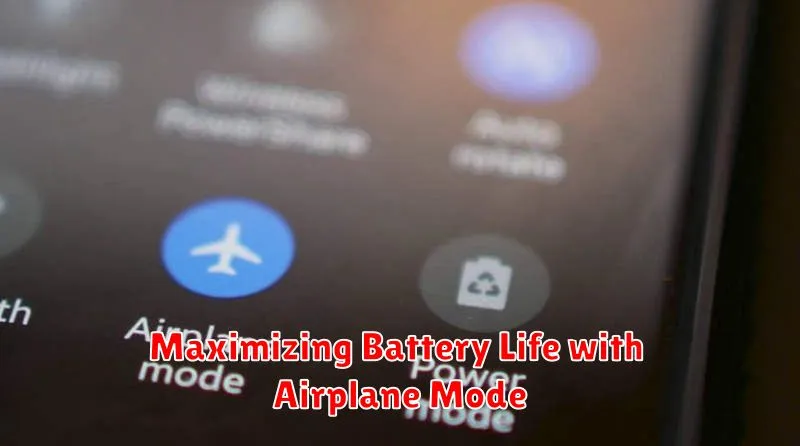
Airplane mode can be a powerful tool for extending your device’s battery life, even when you’re not on a plane. By disabling the device’s ability to connect to cellular and Wi-Fi networks, you significantly reduce its power consumption.
When your device is constantly searching for and maintaining connections, it uses a considerable amount of energy. In areas with weak signal strength, this energy drain is even more pronounced. Activating airplane mode eliminates this constant search, allowing your battery to last significantly longer.
This feature is especially useful during travel, in areas with limited access to charging points, or simply when you want to conserve battery for later use. Consider enabling airplane mode when your device is idle or when you’re engaging in activities that don’t require network connectivity, such as reading or listening to downloaded music.
Airplane Mode and Your Devices: A Comprehensive Guide
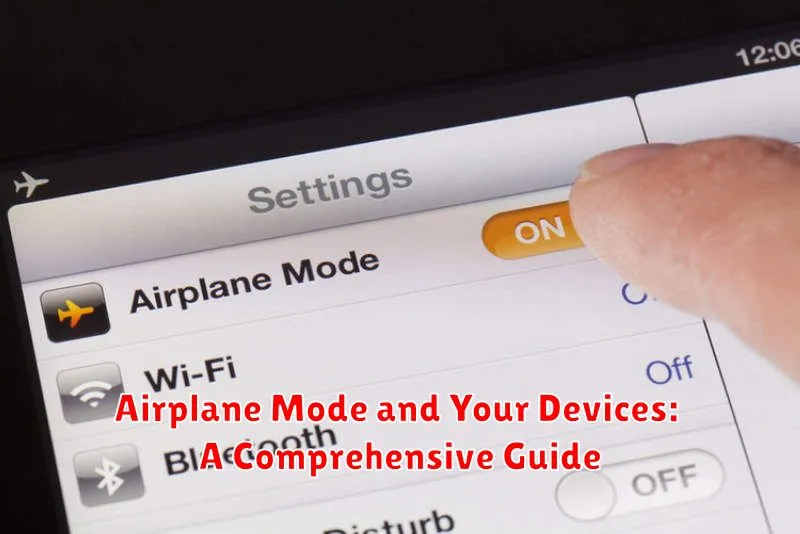
Airplane mode functions slightly differently across various devices. Understanding these nuances can help you utilize the feature effectively.
Smartphones and Tablets
On most smartphones and tablets, activating airplane mode disables cellular, Wi-Fi, Bluetooth, GPS, and near-field communication (NFC). Some devices allow you to selectively re-enable Wi-Fi and Bluetooth while airplane mode is active, offering more control over your connections. Check your device’s settings for specific options.
Laptops
Airplane mode on laptops typically disables Wi-Fi, Bluetooth, and any cellular data connections. Like smartphones, some laptops offer the flexibility to re-enable Wi-Fi and Bluetooth individually. Ensure all wireless connections are deactivated when instructed by airline personnel.
Smartwatches
While smartwatches often have airplane mode, their functionality varies. Some mirror the phone’s settings, while others operate independently. Airplane mode on a smartwatch usually disables cellular, Wi-Fi, and Bluetooth connections. Consult your smartwatch’s documentation for detailed information.
Other Devices
Other electronic devices, such as e-readers and portable gaming consoles, might also feature an airplane mode. Its purpose remains consistent: to disable wireless communication capabilities and minimize potential interference.

