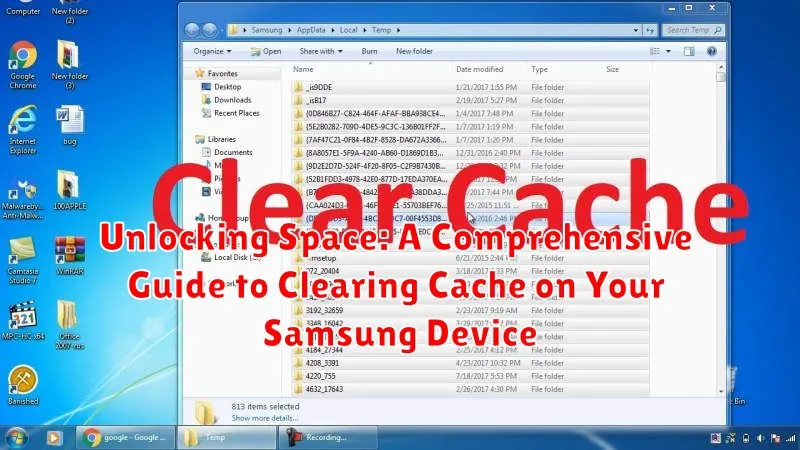Is your Samsung device running slower than usual? Are you constantly running out of storage space? A cluttered cache might be the culprit. Cache is temporary data stored by apps and your system to speed up processes, but over time, it can accumulate and negatively impact your device’s performance. This comprehensive guide will provide you with step-by-step instructions on how to clear cache on various Samsung devices, unlocking valuable storage space and potentially improving speed and responsiveness. Learn how to effectively manage your cache memory, from clearing individual app caches to wiping the system cache partition, and reclaim control over your Samsung device.
Within this guide, we’ll explore the various methods for clearing cache on Samsung smartphones and tablets. Whether you’re experiencing performance issues, low storage warnings, or simply want to maintain a clean and optimized system, understanding how to clear cache is a crucial skill for any Samsung user. We’ll cover different approaches, including clearing the app cache, clearing the browser cache, and clearing the system cache. By the end of this article, you’ll be equipped with the knowledge to efficiently free up space on your device and enhance its overall performance.
What is Cached Data and Why Clear It?
Cached data refers to temporary files stored on your Samsung device by apps and the system. These files are designed to speed up processes by saving information that is frequently accessed, such as images, scripts, and other data. When you revisit a website or use an app, your device can load this information from the cache rather than downloading it again.
While caching improves performance, it can eventually lead to issues. Over time, the cache can become overly large, consuming valuable storage space. Additionally, cached data can sometimes become corrupted or outdated, leading to app malfunctions, slowdowns, or website display problems.
Clearing the cache removes these temporary files, freeing up storage space and resolving potential performance issues. It’s important to note that clearing the cache won’t delete your essential data like photos, videos, or documents. It simply removes temporary files that can be easily rebuilt if needed.
Different Types of Cache on Your Samsung
Your Samsung device utilizes several types of cache to optimize performance. Understanding these distinctions helps in targeted cleaning. Primarily, we encounter app cache, browser cache, and system cache.
App cache stores temporary files specific to individual applications. This includes images, scripts, and other data frequently accessed by the app. Clearing app cache addresses issues related to specific apps malfunctioning.
Browser cache, like app cache, stores data related to websites you visit. This speeds up loading times and reduces data usage. However, a cluttered browser cache can lead to errors or display outdated content.
System cache holds temporary files used by the Android operating system itself. Clearing this cache can sometimes resolve system-wide performance issues.
Step-by-Step Guide to Clearing App Cache
Clearing individual app caches can resolve specific app performance issues without affecting other applications. Follow these steps:
- Open the Settings app on your Samsung device.
- Navigate to Apps.
- Locate and select the app whose cache you wish to clear. You may need to tap “See all apps” to find it if it isn’t on the main list.
- Tap Storage.
- Select Clear cache. This will only remove temporary files associated with the app, not your app data or login credentials.
Note: The precise wording or location of menu options might vary slightly depending on your Samsung device’s Android version and One UI skin.
Clearing System Cache: A Detailed Approach
Clearing your system cache can resolve performance issues and free up valuable storage space. This process deletes temporary files stored by the system, which can sometimes become corrupted or outdated.
Important Note: Clearing the system cache will not delete your personal data, apps, or settings. It’s a safe and often beneficial procedure.
To clear your system cache on most Samsung devices, follow these steps:
- Power off your device completely.
- Press and hold the Volume Up button, the Bixby/Power button, and the Home button (if your device has one) simultaneously.
- Release the buttons when the Samsung logo appears and the Android Recovery screen is displayed.
- Use the Volume Down button to navigate to “Wipe cache partition.”
- Press the Power button to select.
- Use the Volume Down button again to highlight “Yes” and press the Power button to confirm.
- Once the process is complete, select “Reboot system now” using the Power button.
Your device will now restart with a cleared system cache. This process may take slightly longer than a usual reboot.
Benefits of Regularly Clearing Cache
Regularly clearing cached data on your Samsung device offers several important advantages for maintaining optimal performance and a smooth user experience.
One key benefit is improved device speed and responsiveness. Over time, accumulated cache can slow down your device. Clearing it frees up resources, allowing apps and processes to run more efficiently.
Freeing up valuable storage space is another significant advantage. Cached files, while temporary, can consume a substantial amount of storage, particularly if left unchecked. Clearing the cache can reclaim this space for essential files and apps.
Resolving app malfunctions is often achieved by clearing the app’s cache. Corrupted or outdated cached data can lead to app crashes, freezes, and unexpected behavior. Clearing the cache allows the app to start fresh and often resolves these issues.
Finally, clearing the cache can contribute to enhanced privacy. Cached data can sometimes contain remnants of your browsing history or app usage, which could potentially be a privacy concern. Regularly clearing this data adds an extra layer of security.
Troubleshooting Common Cache-Related Issues
While clearing cache is generally a smooth process, occasionally, you might encounter some hiccups. This section addresses common issues and their solutions.
App Still Malfunctioning After Clearing Cache
If an app continues to misbehave after clearing its cache, try clearing the app’s data. Note that this will remove all app settings and saved information. If the problem persists, consider reinstalling the app or contacting the app developer.
Unable to Clear Cache
In rare cases, you might be unable to clear cache due to software glitches or system errors. Restarting your device often resolves this. If the issue continues, check for system updates in your device’s settings.
Performance Worsens After Clearing System Cache
Though uncommon, clearing the system cache might temporarily slow down your device as it rebuilds the cache. This is typically temporary. If the slow performance persists, it might indicate a different underlying issue unrelated to the cache.
How to Prevent Excessive Cache Buildup

While clearing cache is beneficial, proactively minimizing its accumulation can save you time and effort. Here are some practical steps to manage cache buildup on your Samsung device:
Regularly Update Apps
App updates often include optimizations that improve performance and reduce unnecessary caching. Ensure your apps are updated through the Google Play Store.
Utilize App-Specific Cache Controls
Some apps offer built-in cache management features. Explore individual app settings to control or limit their cache usage.
Mindful Browsing Habits
Browser cache can quickly accumulate. Periodically clearing your browser history and website data can help control this buildup. Consider using incognito mode for browsing sessions where privacy and minimal caching are preferred.
Limit Offline Content
Saving large amounts of offline content, such as music or videos, can consume significant storage. Review downloaded content regularly and remove unnecessary files.
Advanced Tips for Cache Management on Samsung

While the standard cache clearing methods cover most scenarios, these advanced tips provide more granular control over cache management on your Samsung device.
Utilizing Developer Options
For users comfortable with more technical settings, the Developer Options menu offers additional control. Enabling “Don’t keep activities” will aggressively clear app cache whenever you leave an app. Note: This can impact multitasking performance as apps will need to reload each time.
Third-Party Cache Management Apps
Several apps available on the Google Play Store specialize in cache management. These can offer automated clearing schedules and more detailed breakdowns of cache usage. Caution: Carefully research and select reputable apps from trusted sources, as poorly designed apps can negatively impact device performance.
Factory Reset (Last Resort)
In extreme cases where cache issues persist, a factory reset can be considered. This will erase all data on your device, including cached data, returning it to its original state. Important: Back up your data before performing a factory reset.